Making a backup of your PST can help you if at any time there is a failure with Outlook.
1. To make this backup, we will go to the toolbar > File

2. In Account Information, we go to Account Settings, press and click Account Settings again.

3. The window opens, we go to the Data files tab, where it says Location, we see the path where our PST file is saved.
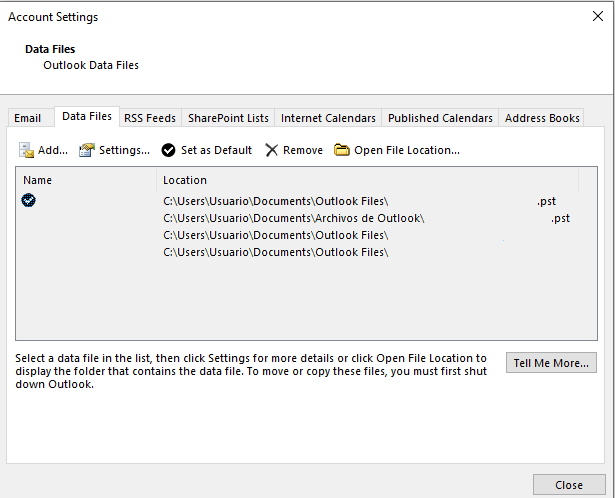
4. Once the location of our file is detected, we will go to where it is, in our case it is inside the Documents folder and Outlook Files is inside that folder. In Outlook Files, there will be our PST.
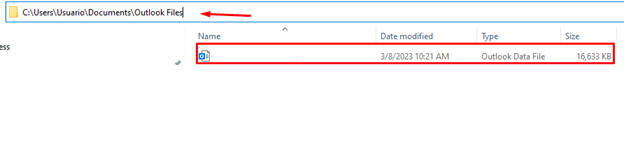
5. Once our PST is detected, what we will do is right-click on the file, the menu is displayed, and we will position ourselves in Send to once the submenu is displayed we will press on Compressed (zipped) folder
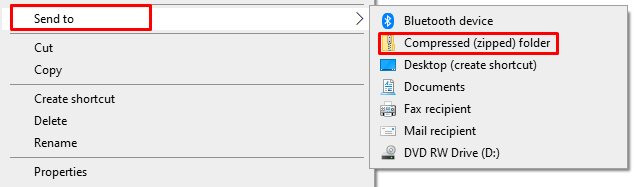
When we press, the file is created in a .zip extension, we can save this file on an external or internal hard drive.
With this, we finish the guide on how to make a backup.

