Los pasos rápidos permiten realizar varias acciones con un clic. Son una herramienta útil para mantener limpia la bandeja de entrada y, en general, ser más eficaz.
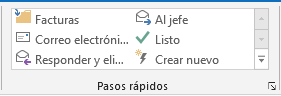
1.- Vamos a crear uno nuevo dentro del recuadro, seleccionamos Crear nuevo
2.- Se abre una ventana nueva, aquí elegiremos el nombre y la acción que deseemos que se realice.
3.- Para este ejemplo la nombraremos Seguimiento de ingreso
4.- La acción que va a hacer Mover siempre los mensajes en esta conversación
Y seleccionamos la carpeta a donde queremos mover.
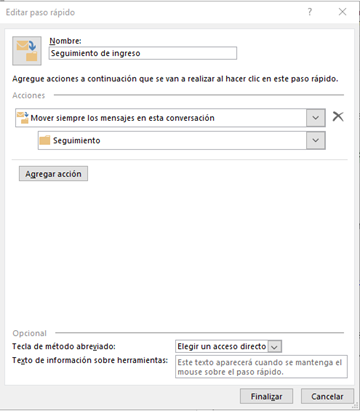
5.- Una vez terminado presionamos Agregar acción
Como se nos muestra, la acción se agregó de manera correcta y nos permite agregar otra acción si queremos.
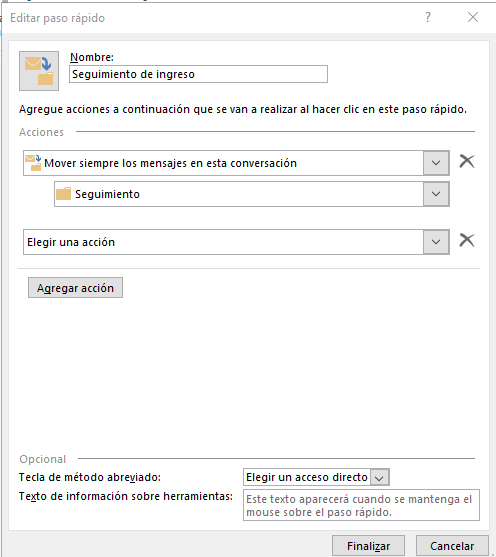
6.- Una vez terminado le damos en finalizar.
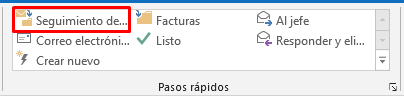
Vamos a observar que en la parte superior de Pasos rápidos se agregó la acción que hemos creado
Con esto finalizamos la acción de pasos rápidos.

