By default the protection level is set to No automatic filtering, filtering can be made more aggressive to delay spam further, but this can also cause legitimate email to be moved to the spam folder.
1.- We click on Home, we look for Junk

2.- We click on Junk, the menu is displayed and we will select Junk E-mail Options…

3.- A window opens with the protection levels and their brief explanation.
We will select the level that best suits your needs.

4.- If we choose the Only safe lists option, we will have to go to the Safe Recipients tab and click on add
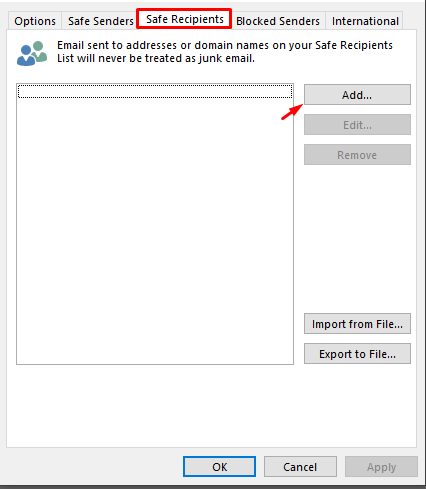
5.- Once you press accept, a box opens where we will choose the email or domain and press accept
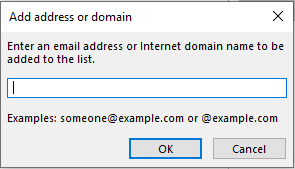
6.- With this the domain is added correctly, we press accept

With this we finish, how to change the level against spam

