How to create a folder
1.- We position ourselves within our application in the upper part we go to the Folders section

2.- We press on New Folder
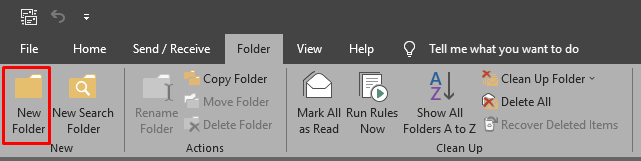
3.- We name our new folder, in this case, we will put Vacations and press OK
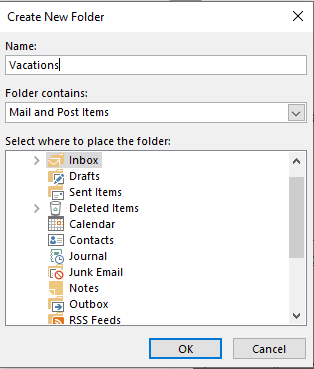
4.- Once you press OK, we will notice that a new folder called Vacations has been created under our Inbox.
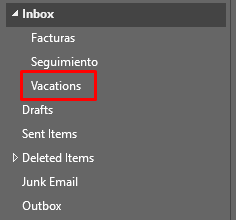
With this we finish creating our New Folder.

