We are going to block cookies in our Firefox browser
1. In the upper right part, we select the 3 stripes
2. We select Settings
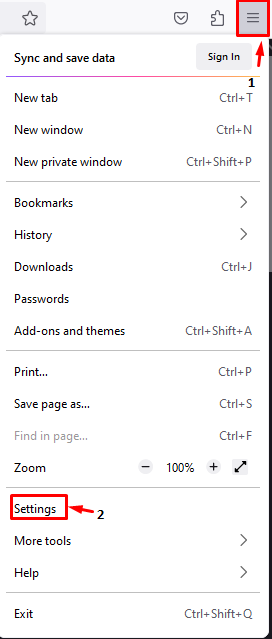
3. In the menu positioned on the left, we will select Privacy and Security
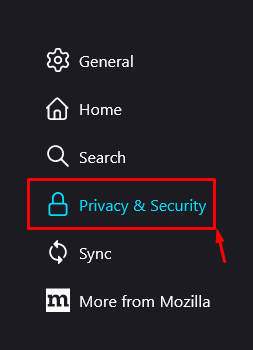
4. The window opens, and we are going to see 3 default options, it will be in Standard, we are going to select Customize.
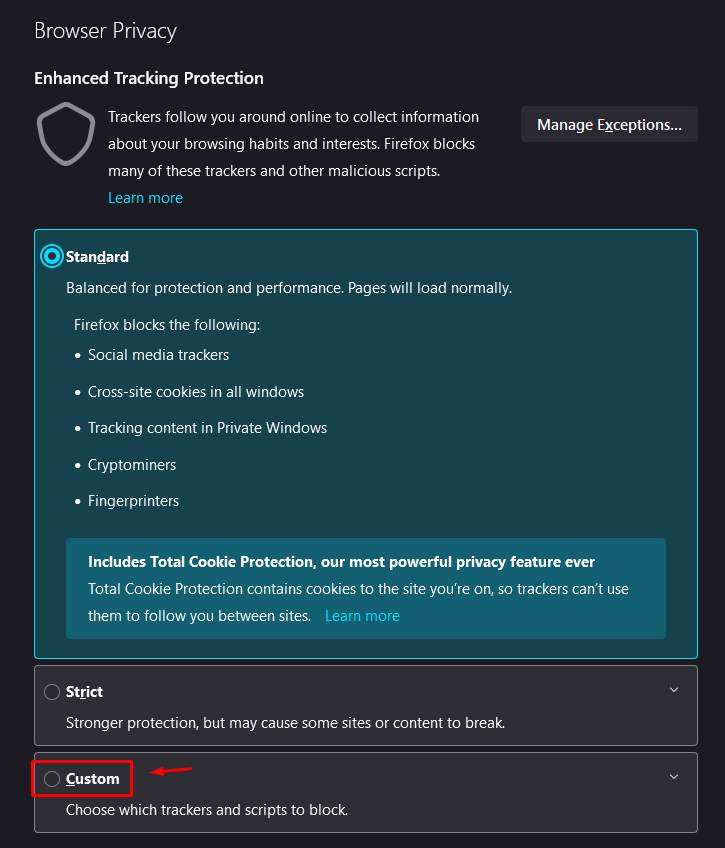
5. Once the option to customize is selected, in Cookies we will display the menu and select All Cookies between sites
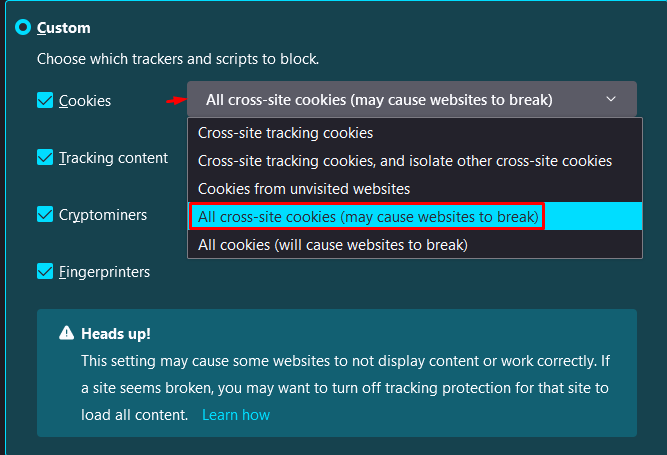
With this we finish blocking cookies in our Firefox browser.

