1. We press the 3 lines in the upper right part of our browser.
2. In the menu that is displayed, we will go to settings.
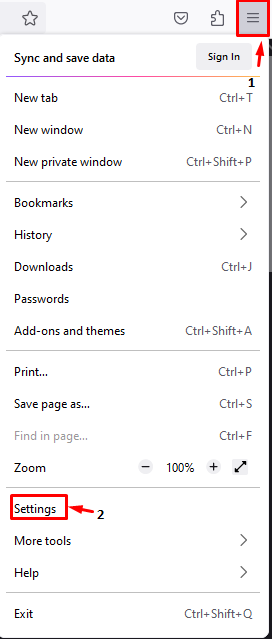
3. In the new window, in the left sidebar, we will go to Privacy and Security.
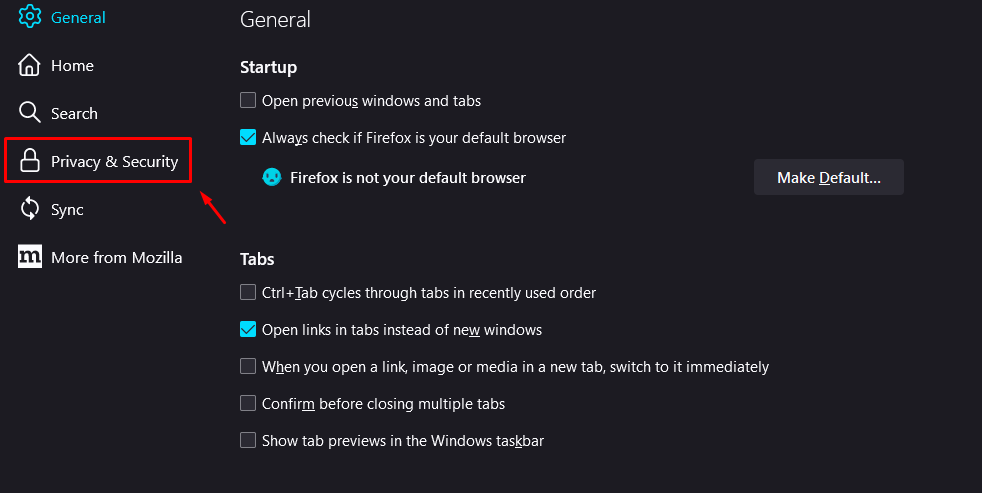
4. In Privacy and Security, we select Personalize and in the menu we will select All cookies.
As a note: Doing this may cause sites to not function normally.
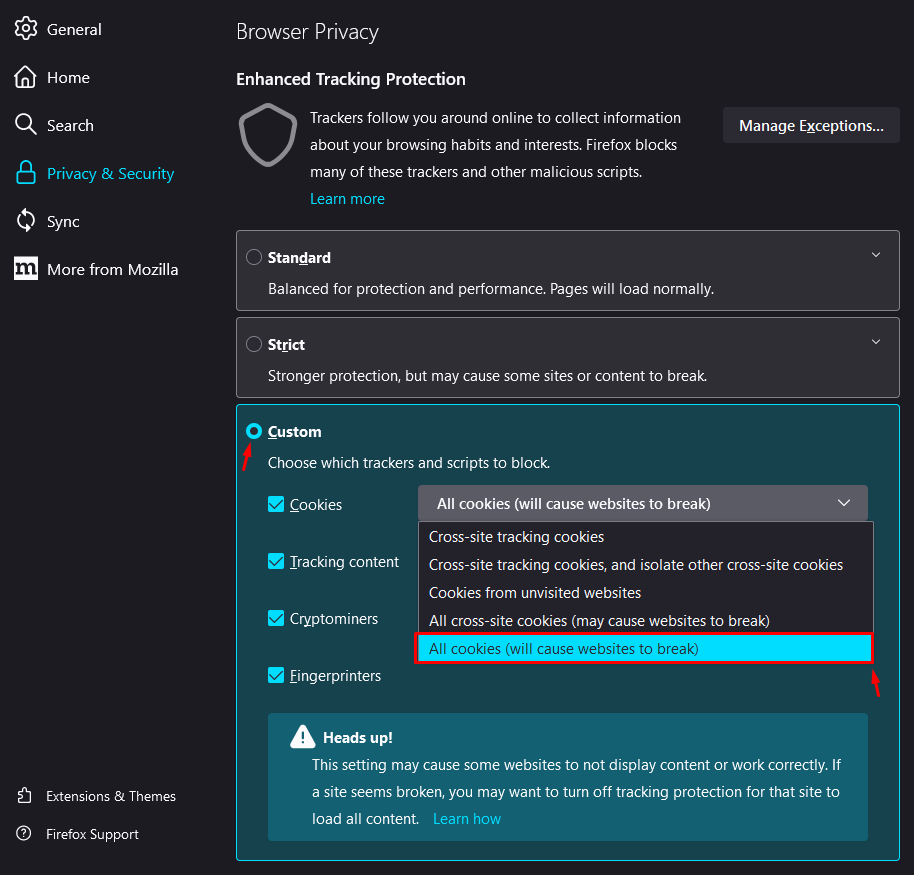
With this, we finish disabling Cookies in Mozilla Firefox.

