Quick Steps allow you to perform multiple actions with one click. They are a useful tool for keeping your inbox clean and generally more efficient.

1.- We are going to create a new one inside the box, select Create new
2.- A new window opens, here we will choose the name and the action that we want to be carried out.
3.- For this example, we will name it Income Tracking
4.- The action to do, Always move messages in this conversation
And we select the folder where we want to move.
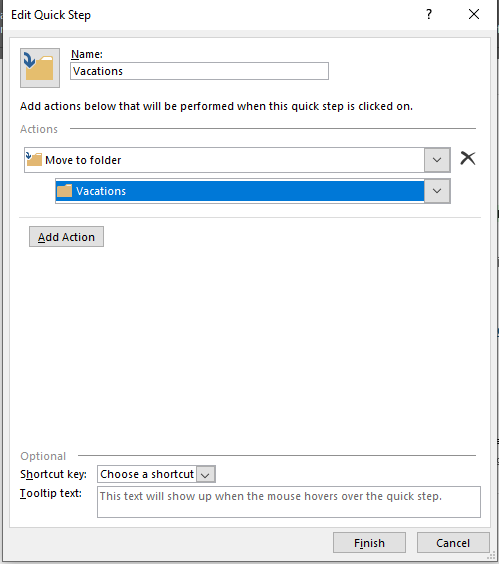
5.- Once finished, we press Add action
As shown, the action was added successfully and allows us to add another action if we want.
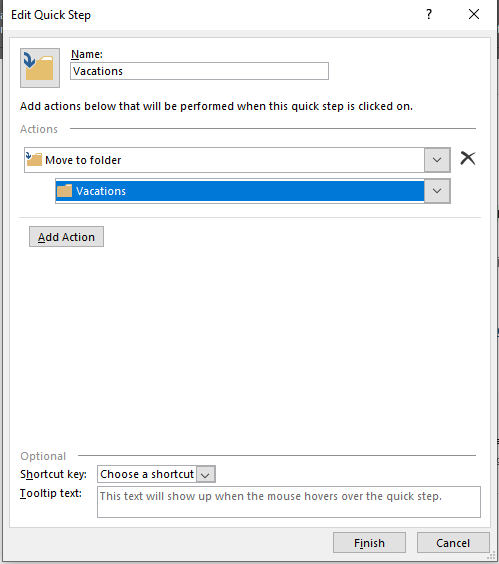
6.- Once finished, we click on finish.

We will see that the action we have created was added to the top of Quick Steps
With this we finish the action of quick steps.

