This guide is outdated, it may not work, we suggest you update your environment
To access your email account, you need to set it up on your Microsoft Outlook.
The necessary credentials and information are as follows (They should be on your welcoming email from Ecolohosting):
First you are required to know in which nameserver is your domain located, as stated before, this information should be on your welcoming email from Ecolohosting. In case you don't find such email, here we show you How to know your nameserver.
Username: email@yourdomain.com (replace email@yourdomain.com with your Ecolohosting address).
Password: ******** (the one provided to you).
Email address: email@address.com
Follow these steps:
Open Outlook and in the upper menu select the "Information" option and then "Add account".

Select the last option, Setup manually…
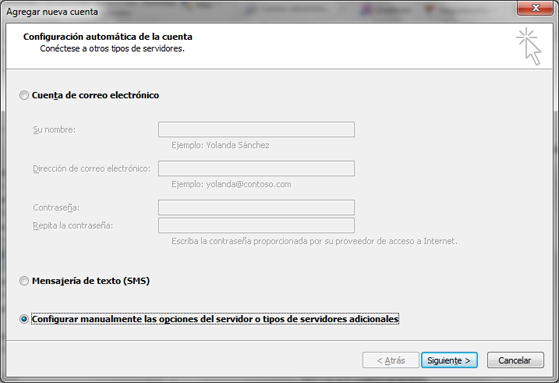
Select the first option, Internet email.
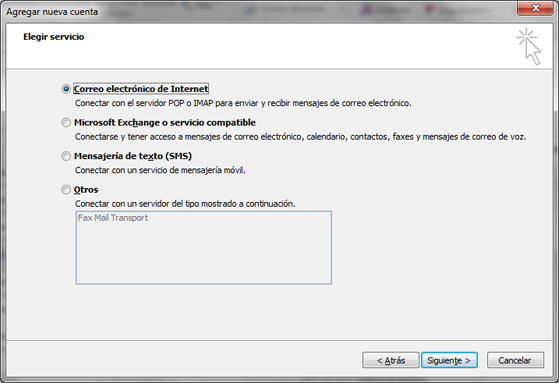
Fill in every field in the following way:
User information
Name: The name you want to appear when you send an e-mail.
E-mail address: Your e-mail (in the example given:mail@yourdomain.com
Server information
Account type: POP3.
Incoming e-mail server: Type in mail.yourdomain.com.
Outgoing e-mail server (SMTP): As in the incoming server, type in mail.yourdomain.com
Username: Type in your e-mail account, mail@yourdomain.com.
Password: Your e-mail account password.
Once every field is filled, select More setup:
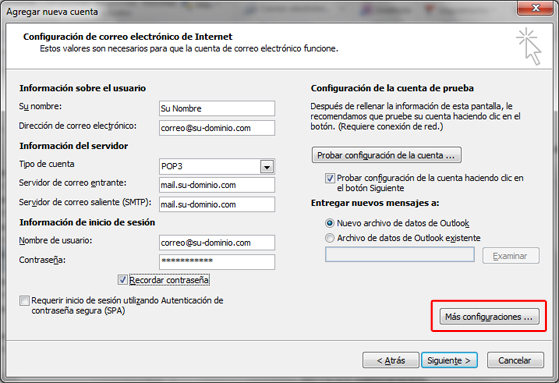
Once More setup is selected, a window will appear where you have to select the Outgoing Server tab. Then select My outgoing server (SMTP) requires authentication.

After selecting the Advanced tab shown below, make sure the outgoing server is 465.
Click Accept.
You can click the Check account setup button.
Nowadays more accounts require authentication of the outgoing server (SMTP). This means they need a username and password like the incoming POP server.
Finish the process and press F5.
The Outlook 2010 e-mail account is now set up.

