This guide is outdated, it may not work, we suggest you update your environment
To configure your email on Mail, follow the steps we have set for you.
Replace the information accordingly: where it says “yourdomain.com” you will have to change it for your domain, that will be similar to “ecolohosting.com”, “google.com” etc
for more information about your emails settings, please enter HERE
Change the information of Ecolohosting for your domain.
1.- Launch Mail application. In the menu click Mail then select Preferences.
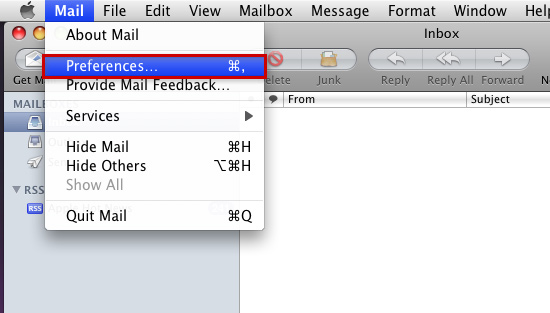
2.- Click the Accounts icon at the top of the window, then press the button plus sign "+" to add an account.
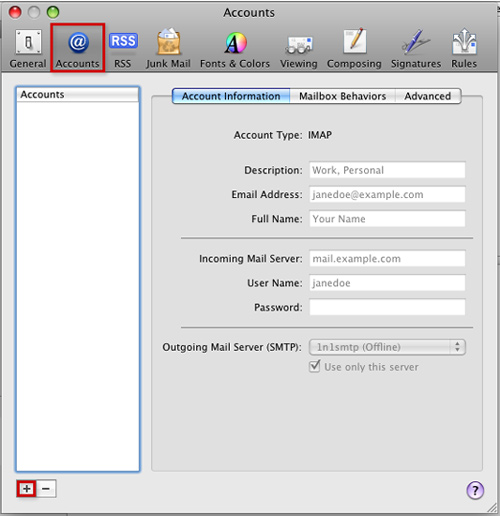
3.- Enter your Full name, Email address and Password. When finished, click the Continue button.
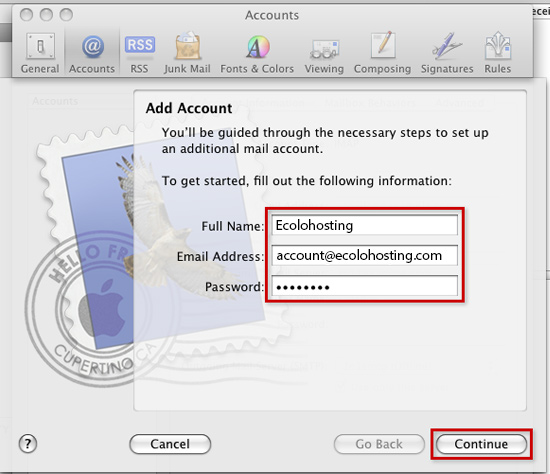
4.- From the Account Type drop-down menu, select POP.
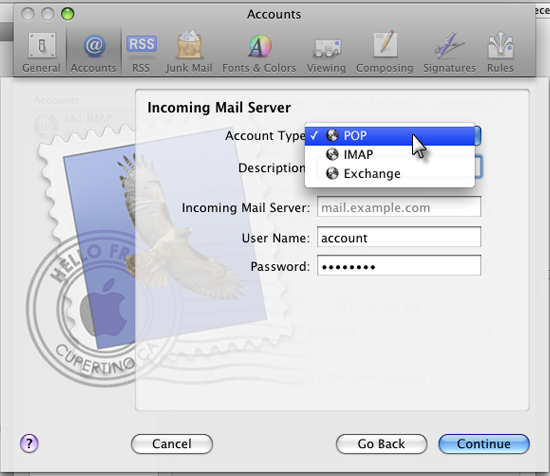
5.-Enter a Description to differentiate the POP server from others you may have added to Mac Mail.
Write your Name and enter the e-mail account’s Password.
Click the Continue button when finished.
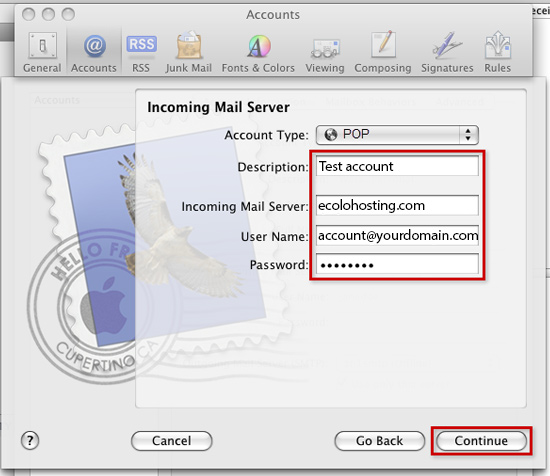
6.-Select the box Use Secure Sockets Layer. Set Authentication to Password then click Continue.
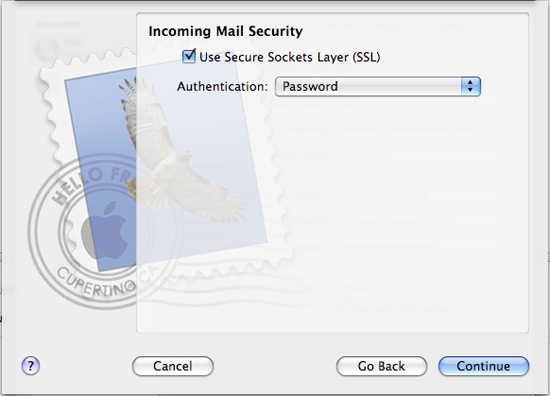
7.- Enter a Description to differentiate the server from others you may have added to Mac Mail.
Enter your domain as the Outgoing Mail Server.
Check the box for Use Authentication.
Enter your e-mail from your domain as the User Name.
Enter the e-mail account's Password.
Click the Continue button when finished.
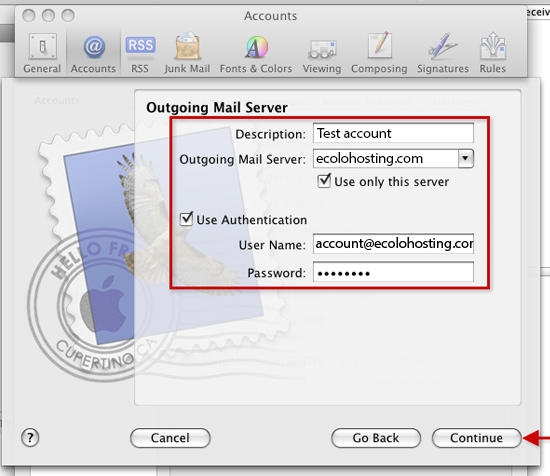
8.- Review the information entered on the Account Summary page. If all information is correct, check the box for Take account online and click the Create button.
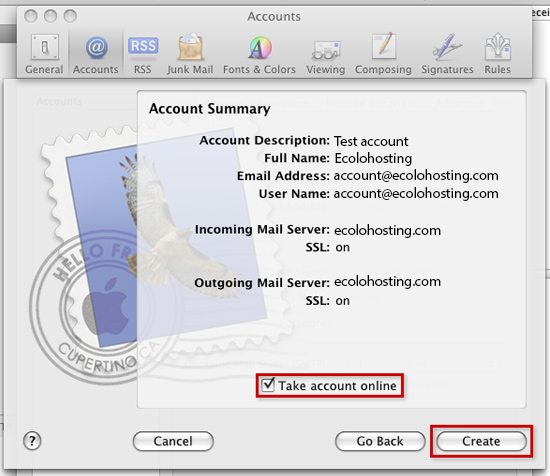
9.- Now that the account has been created, close the Window.
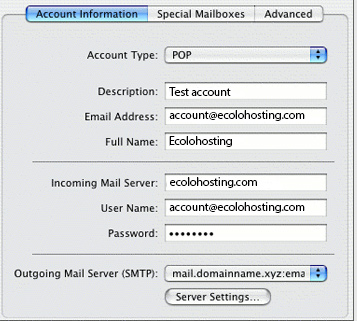
10.- Under Account Information, in Server Settings, configure this setting.
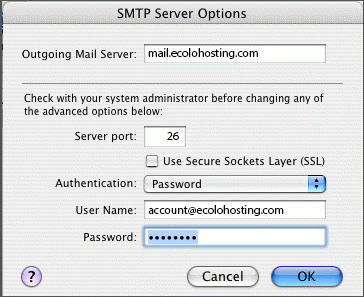
11.- Press OK and your account will be configured.

