This guide is outdated, it may not work, we suggest you update your environment
To set up a mail account, we go to the mail application, and we will see a window as the following
We proceed to enter the email account that we want to configure and your password, in doing so, will activate the manual configuration button shown in the image. Once activated, press the button.
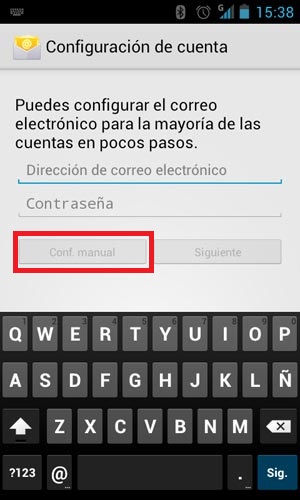
In the next window select the option POP3 and automatically opens a new window
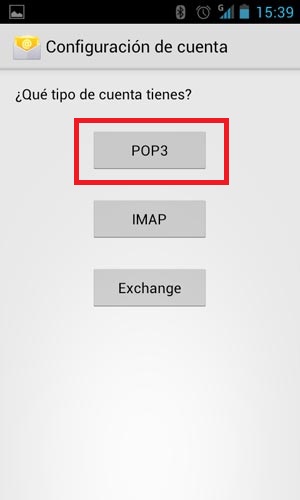
In the username we enter the mail we are configuring, we go to the security option and select SSL, and we make sure that the is 995, we click Next and Continue.
Note: To know which server to enter, you can enter HERE.
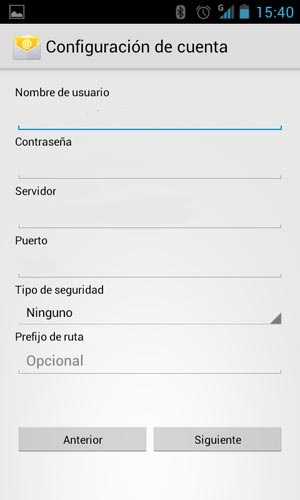
In the same way, we go to the port, and we make sure to enter 465 as port. In the username, we will use the email address we are configuring as well as your password, so we select SSL in the security options and press Next.
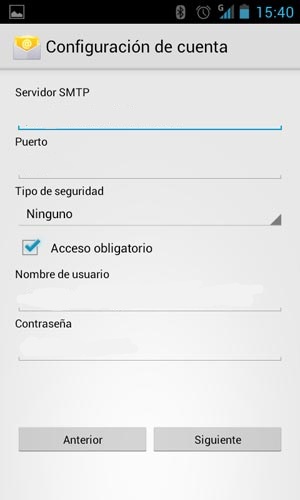
This window we can leave as this default and press Next.
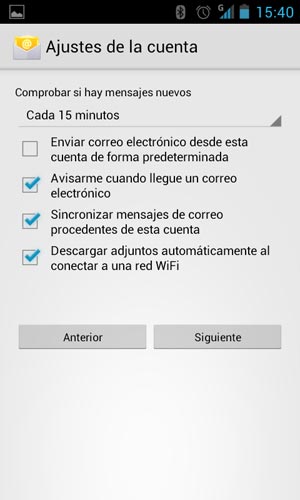
In the same way, it is not necessary to modify any of these fields and we press Next.
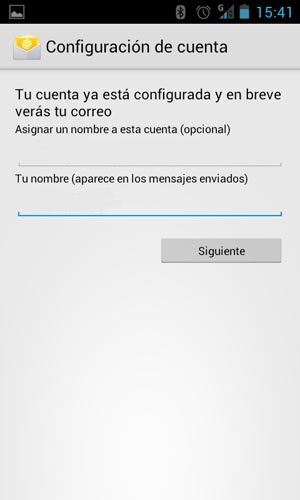
Ready! Once done this will return to the main screen of our mail where we find our new email account.
If you need help don't hesitate to send us a support ticket.

