We will follow the following steps and at the end of this guide we will have configured our email account on Mac
1. We will go to the toolbar at the top of the window, click Mail, the menu is displayed and click Add account as shown in the image.
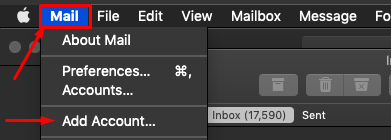
2. The following window opens, we select the option Another Mail account and press Continue.
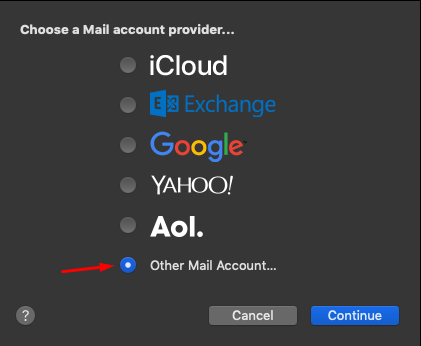
3. We add our email data provided to us by support.
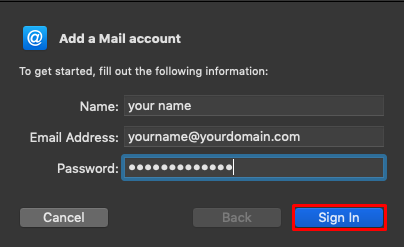
4. In the last window we select our account type, either POP or IMAP and enter our incoming and outgoing Mail Server.
After this, we press Login.
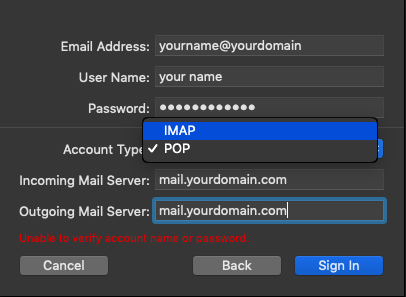
With this, we have finished the Mail Configuration guide in Mac Mail.

