Set up an Email in Outlook 2019 on Mac
1.- In the toolbar that is at the top, we look for the word Outlook and press the menu and click on Preferences as shown in the image.
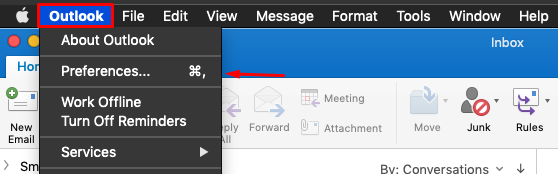
2.- In the window that opened in the Personal Configuration section, click on Accounts

3.- Next window in the lower left part of the + button the menu is displayed, and we click on New Account…

4.- We add our email
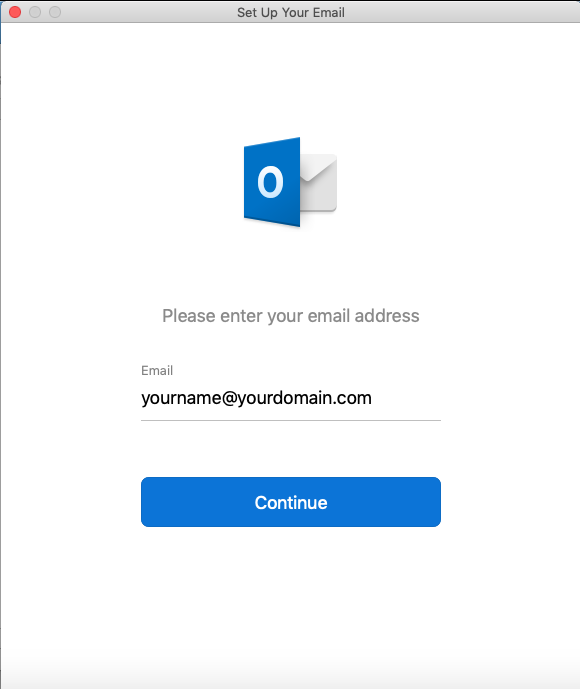
5.- We configure our account
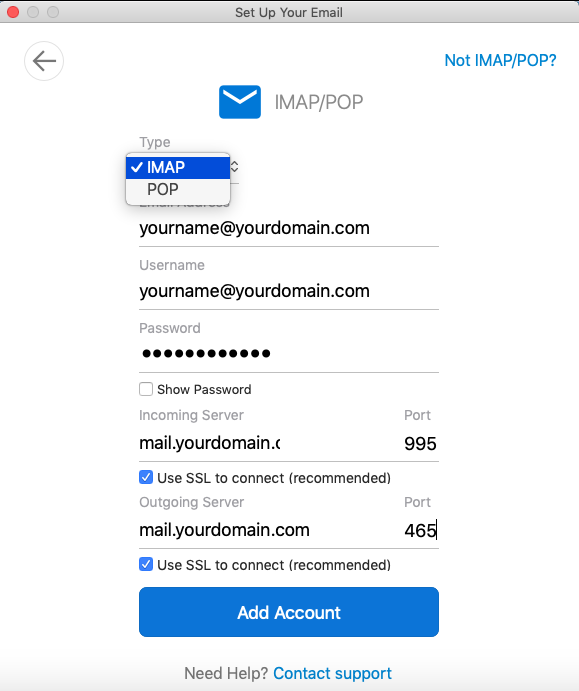
We press Add account
*We select the type of protocol we need POP or IMAP and with this link we are going to verify the server and port:
https://ecolohosting.com/clients/knowledgebase/547/ESSENTIAL-How-to-know-your-nameserver.html
6.- We press Done
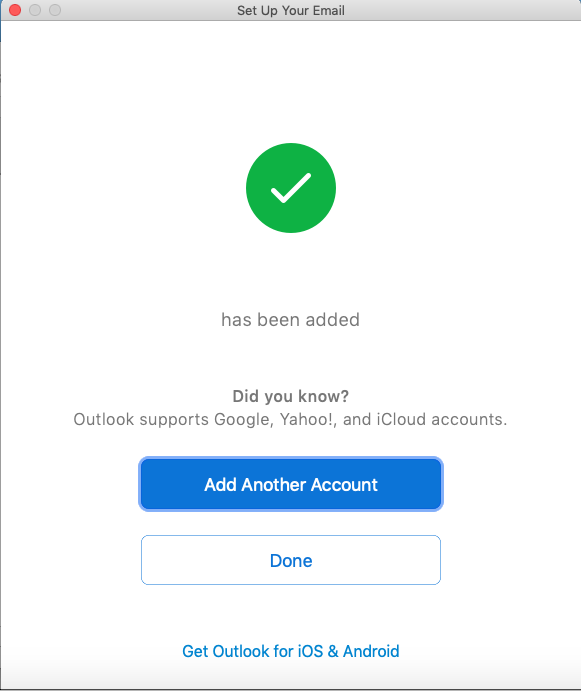
With this, we have finished configuring our mail in Outlook on Mac.

