Setting up Spam Experts for outgoing mail.
1.- Log into cPanel to activate the DKIM, SPF and antispamcloud.

Go to the Email tab and then click on the "Authentication" option.
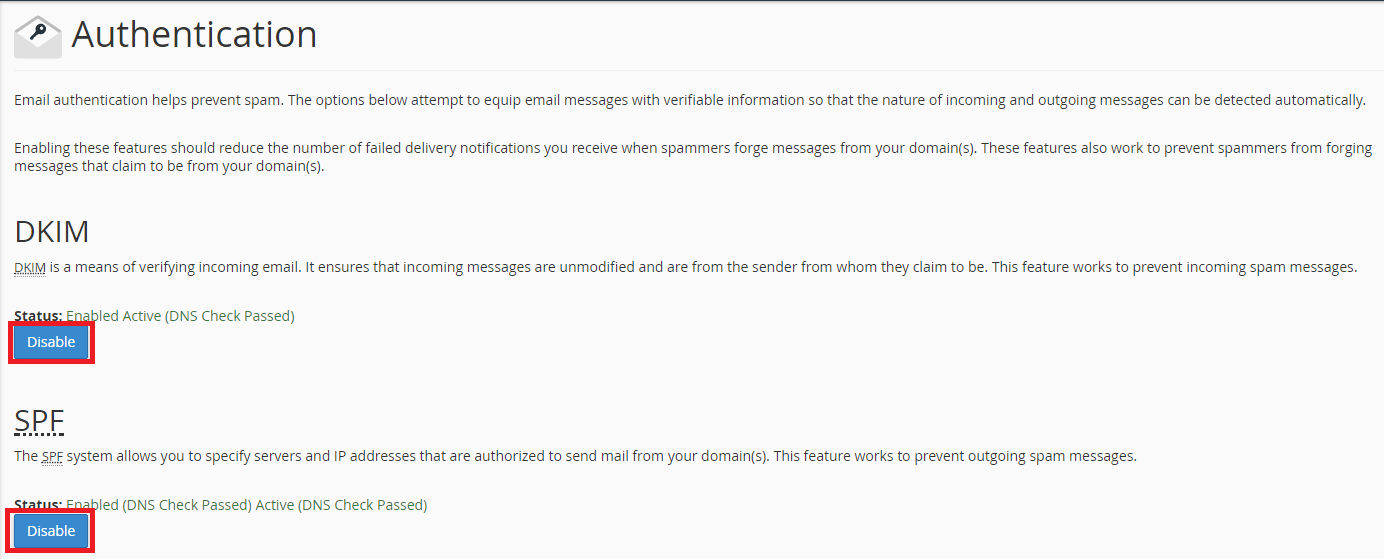
In this part just click on the blue buttons and they will change the label to "Disable".
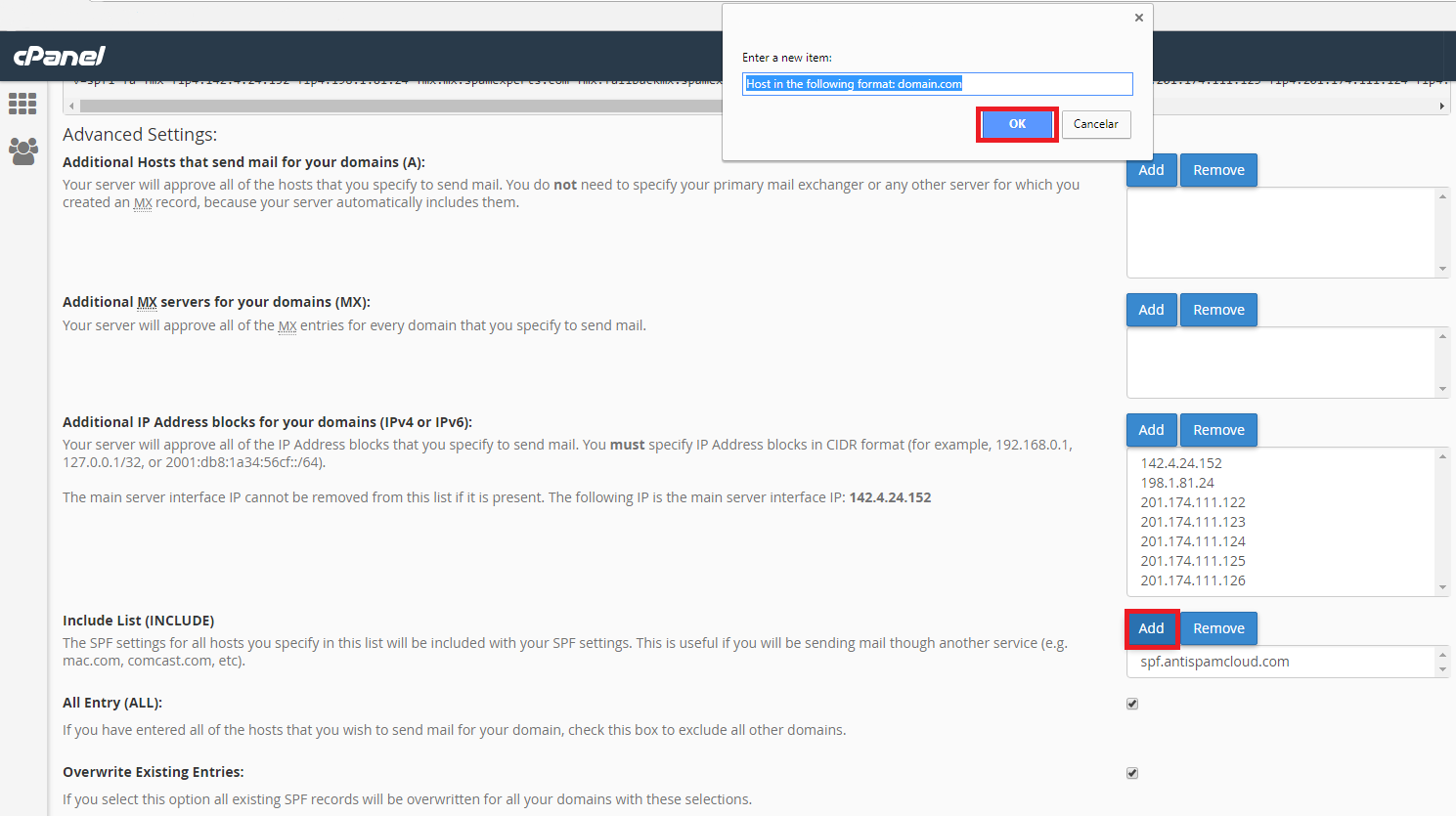
Now scroll down and click on the "Add" button as shown in the image, it will open a dialog box on top, there type "spf.antispamcloud" and press "OK".
2.- Authenticate emails on domain.
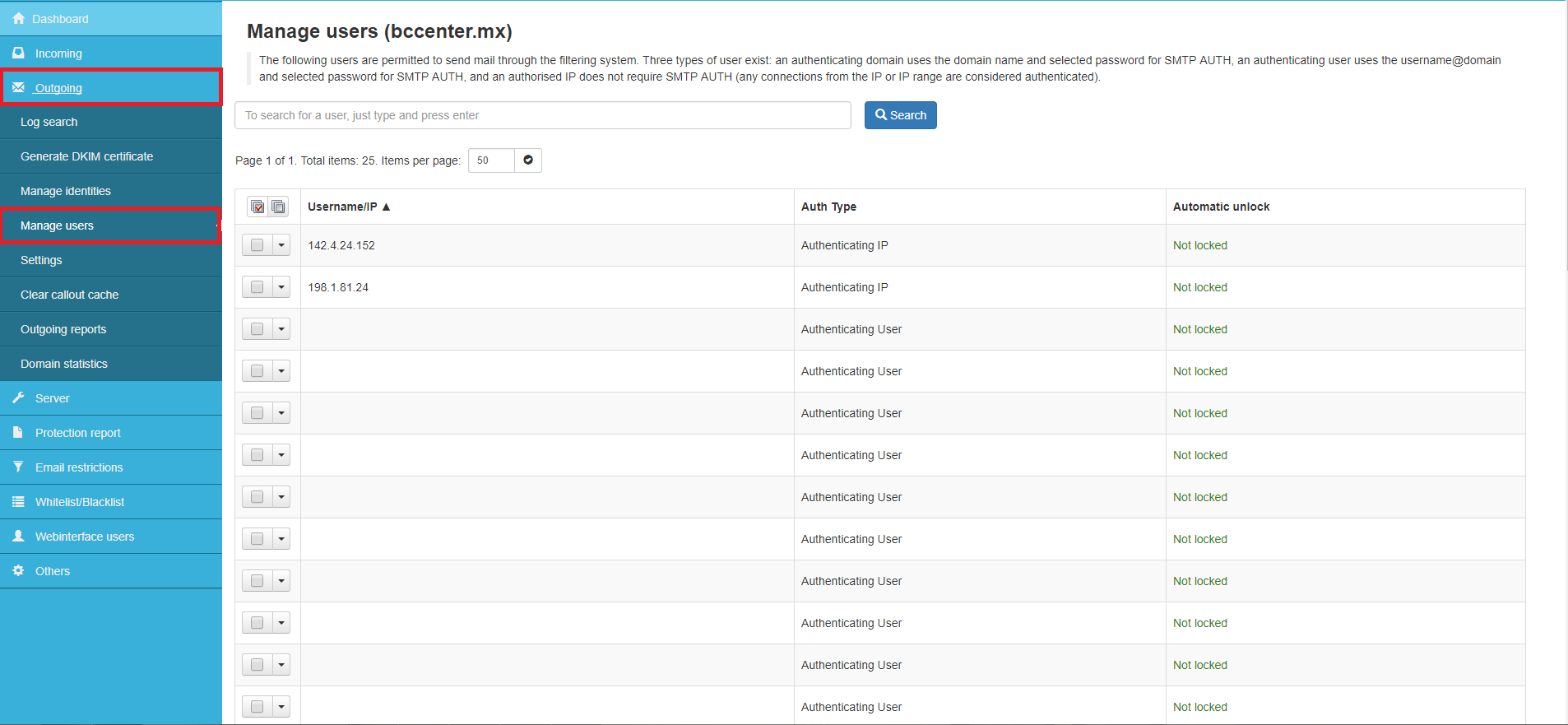
Go back to Spam Experts, this time go to "Outoging" on the left hand side of the screen.
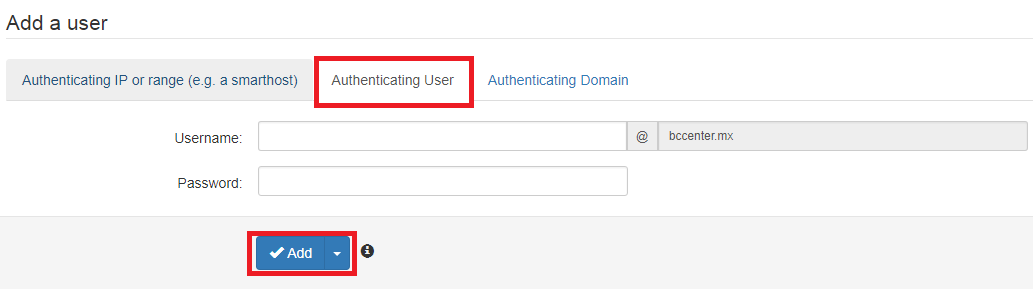
Then go to the bottom of the page and click on "Authenticating user", yo are requiered to provide the username and password of the email that you wish to set up.

If you want to configure an existing email just click on the dropdown menu and then click on "Edit".
You will be taken to this window where you will enter all the requiered data of the email, this configuration depends on your preferences.
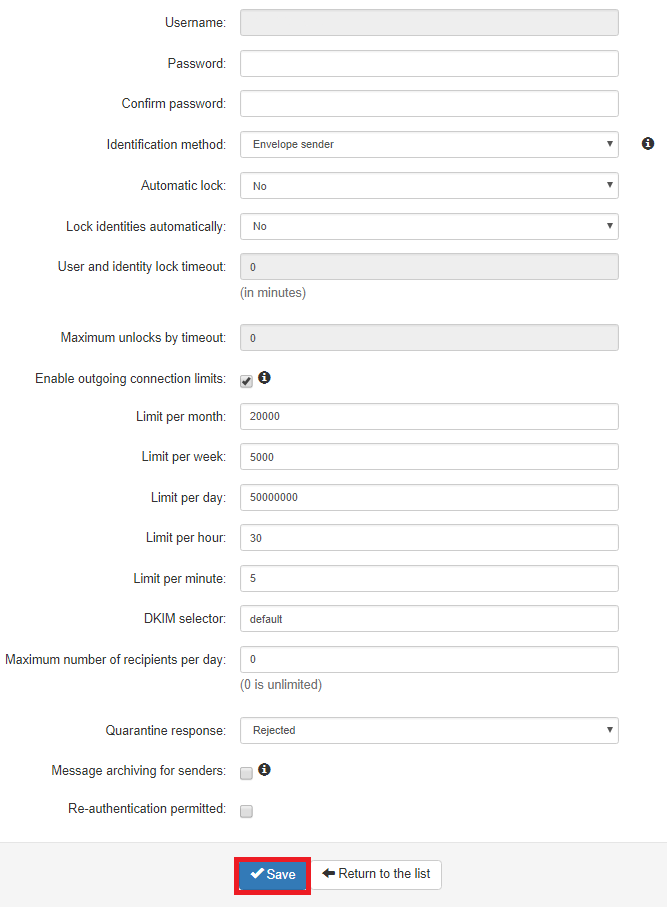
Once done, go to the bottom of the page and click on "Save".
Done!, you have succesfully set up your Spam Experts for Outgoing emails.

