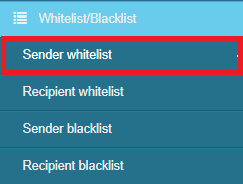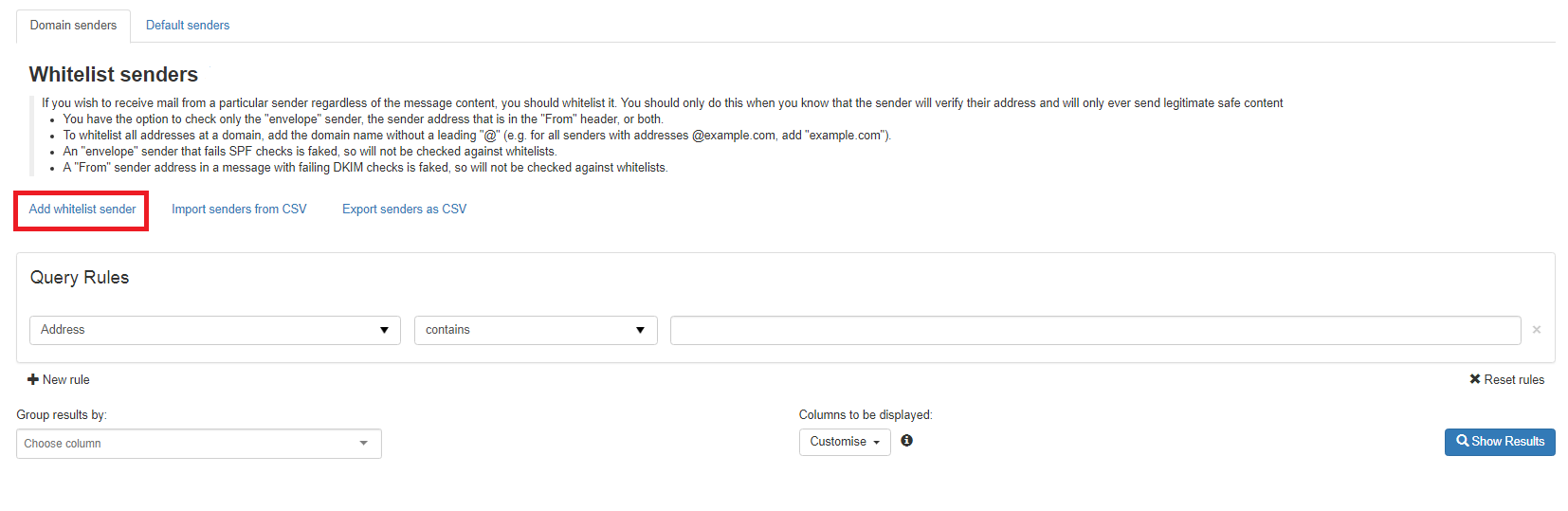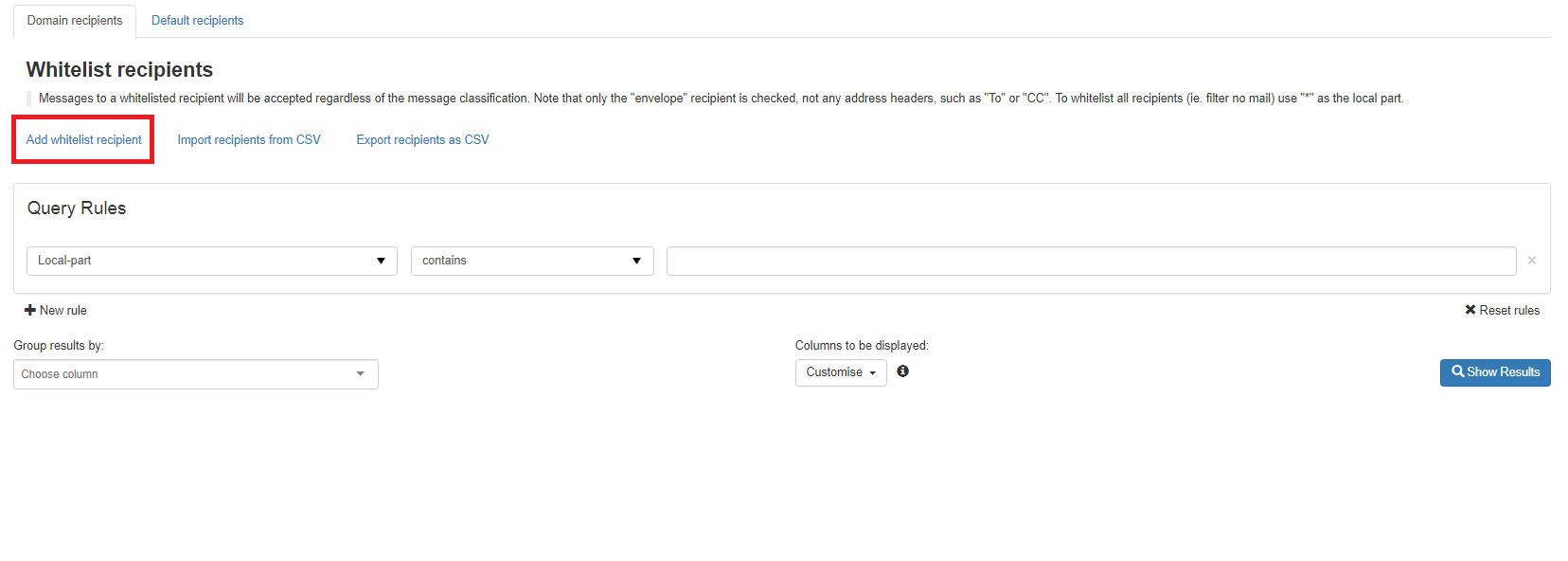1.- First we will cover the steps to add emails to a list with special permissions to SpamExperts
Note:This article assumes that the user already knows how to access his SpamExperts control panel , in case you have doubts or you do not know how to see the aforementioned menu, we recommend you visit this article, where we detail how to configure your SpamExperts service.
All right, let's start.
Step 1: Add sender to whitelist.
On the right side you will have an options bar like the one shown in the image, go to the Whitelist / Blacklist panel and select the sender option.
This window will be displayed, just go to the add container button and a small menu will be displayed at the top of the page.
In "local-part" add the name of the email to be added and in "address" the name of the domain.
For example. If you need to add an email called victor@gmail.com, then the configuration would be as follows. Local-part Victor Address gmail.com
Note: Important to check the "Apply to both" option Once done, press the "Save" button
2.- Now we are going to detail the steps to follow to add our sender to a whitelist..png)
The second option of the panel will give us the possibility of adding accounts to a whitelist of senders.
Once the option is selected, a menu similar to the previous one will be displayed, here you must select the option "Add whitelist recipient" to open the next window.
In this part it is only necessary to add the "local-part" represented by the name of the email account.
For example. If you need to add an email called victor@gmail.com, then the configuration would be as follows.
Local-part
victor
Once done, press the "Save" button
Ready!! Your email accounts have been successfully added to a whitelist.