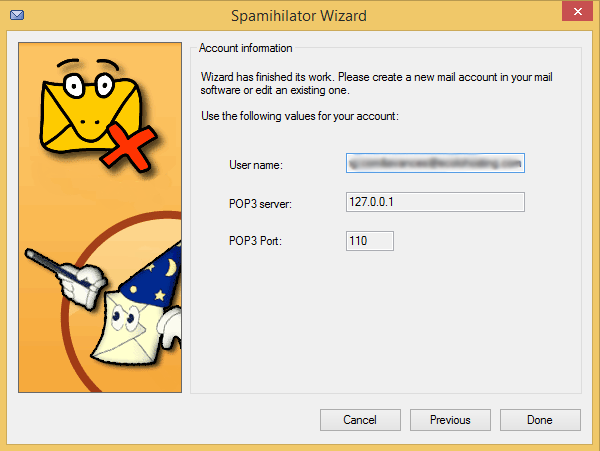1.- Click next.
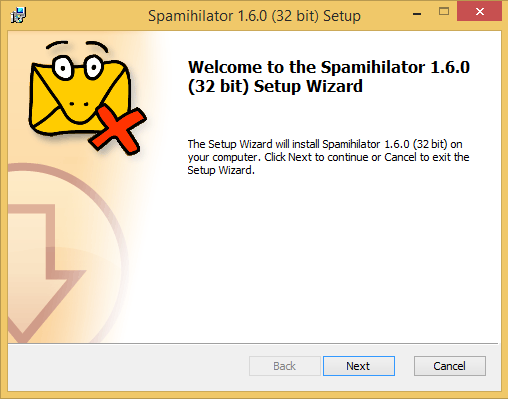
2.- We will accept the terms in the License Agreement.
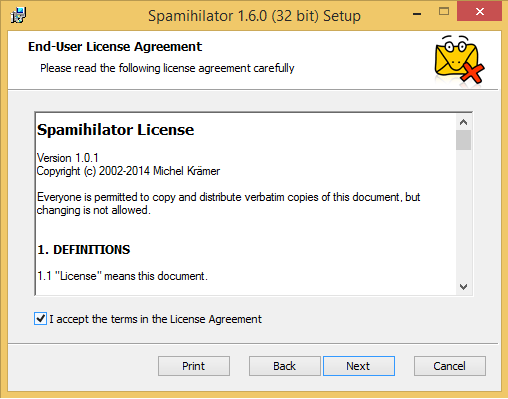
3.- We will install on administrator mode.
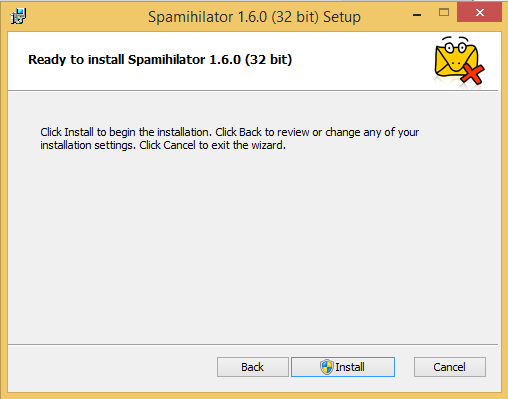
4.- At this point we recommend the Complete Setup.
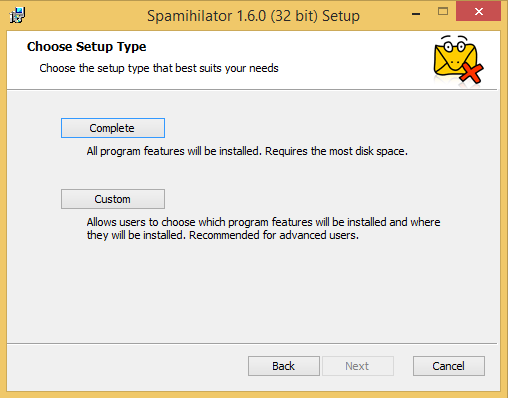
5.- Wait while it installs.
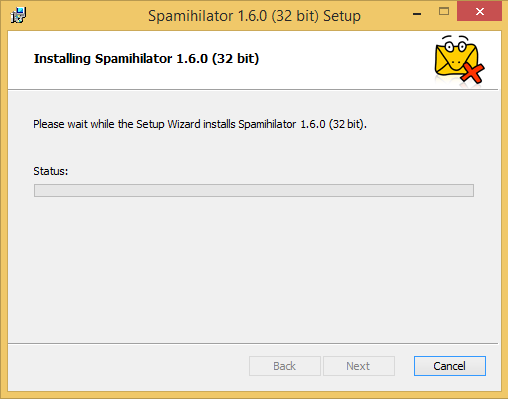
6.- Once finished the installation, it will show us a new window to Setup.
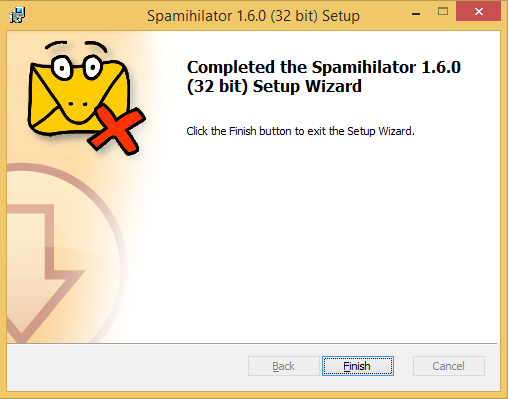
7.- We will run the Wizard.
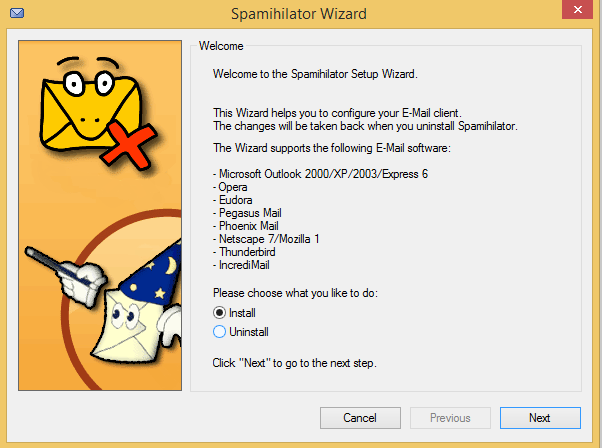
8.- We will proceed to start, and it will warn us to close any e-mail client that is running.
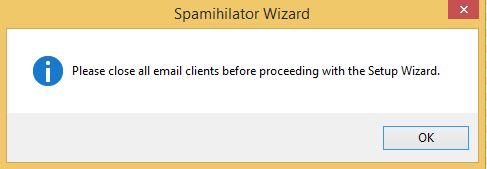
9.- Select the e-mail client: Outlook.
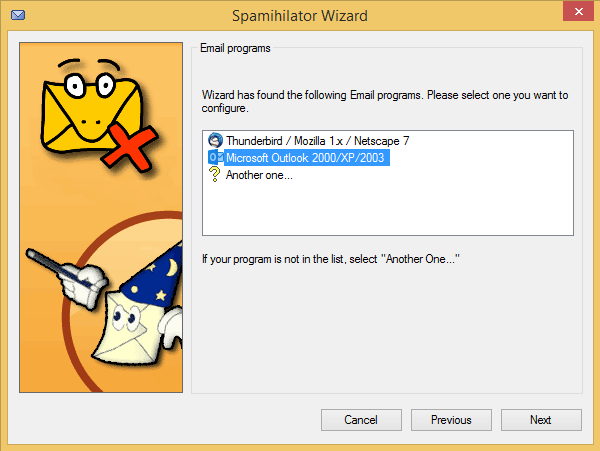
10.- Type your user name (e-mail) and the outgoing host, in our case, the outgoing host is mail followed by a dot(.) and the domain, for example (mail.yourdomain.com). yourdomain is the name of the domain you have with Ecolohosting.
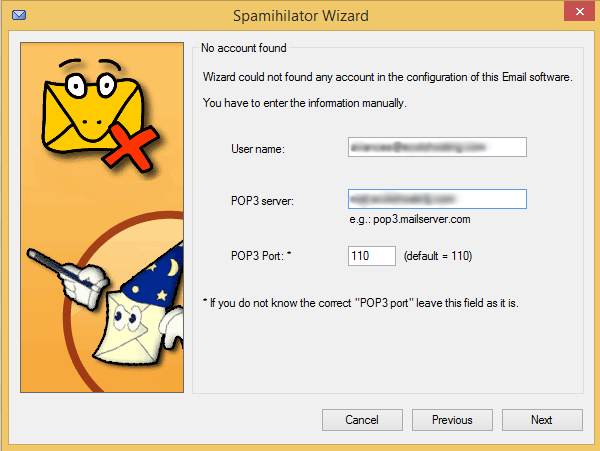
11.- We proceed to install and with these settings it will be ready.