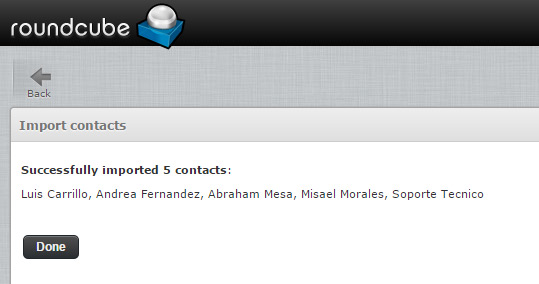Content:
How to export contacts one by one
How to export all contacts
How to import contacts
How to export contacts one by one
1. Open Webmail
Ex. mail.yourdomain.com 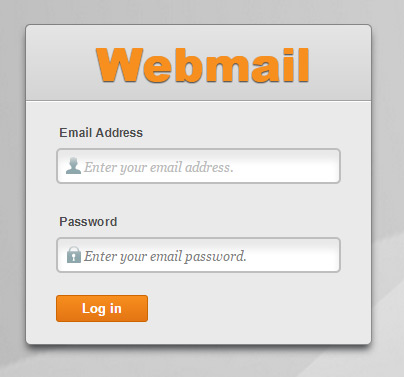
2. Select Roundcube and click it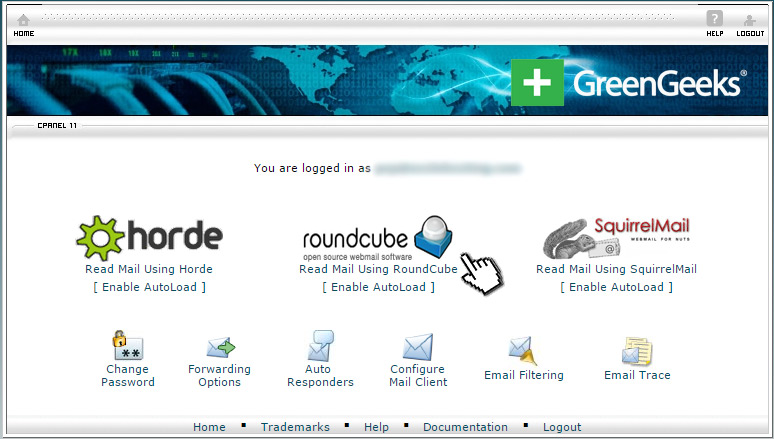
3. On your upper right hand click on "Address Book" 
4. On the section "Contacts" choose a contact by clicking on it 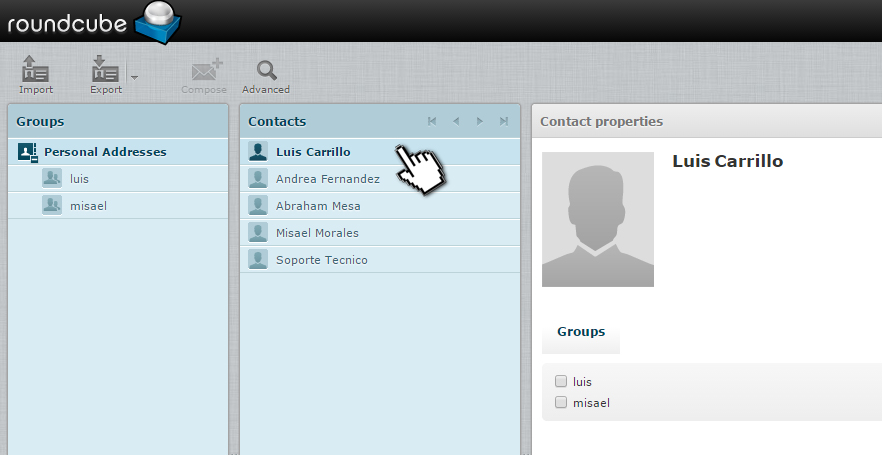
5. Besides the "Export" button, click the arrow to show a submenu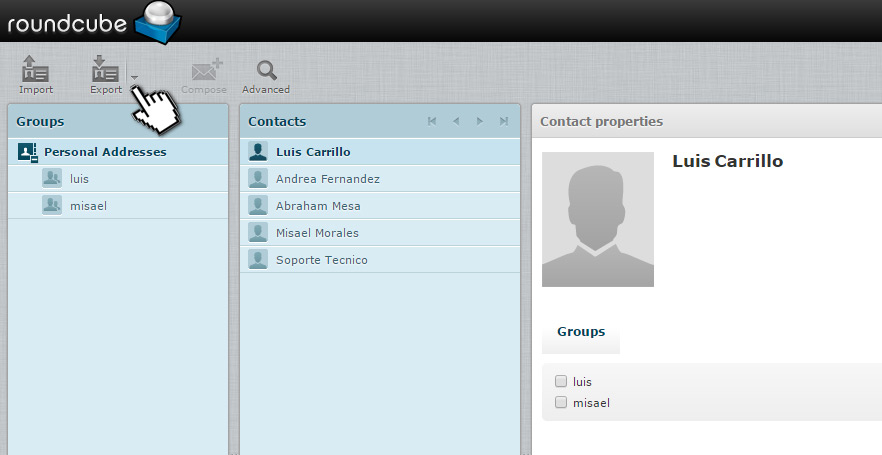
6. Inside the submenu click on "Export Selected"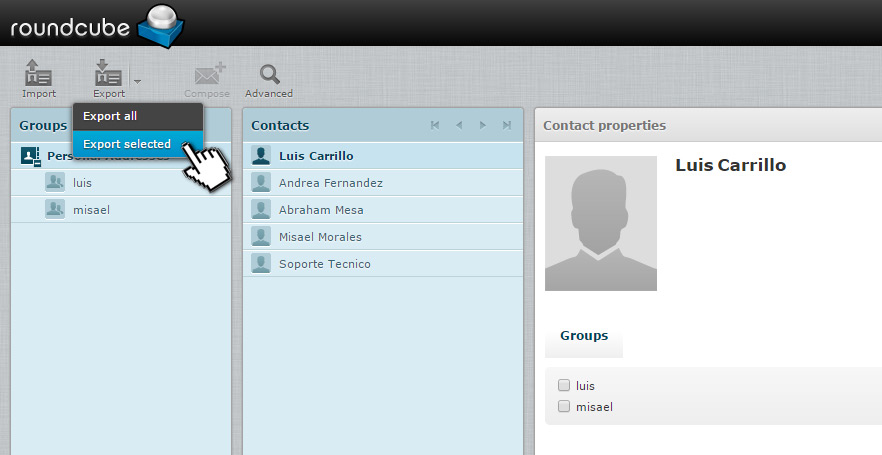
7. All done. Your contact should download automatically
How to export all contacts
1. Open Webmail
Ex. mail.yourdomain.com 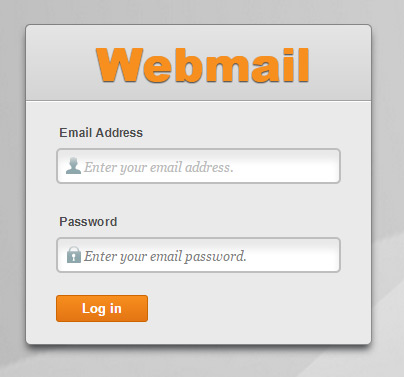
2. Select Roundcube and click it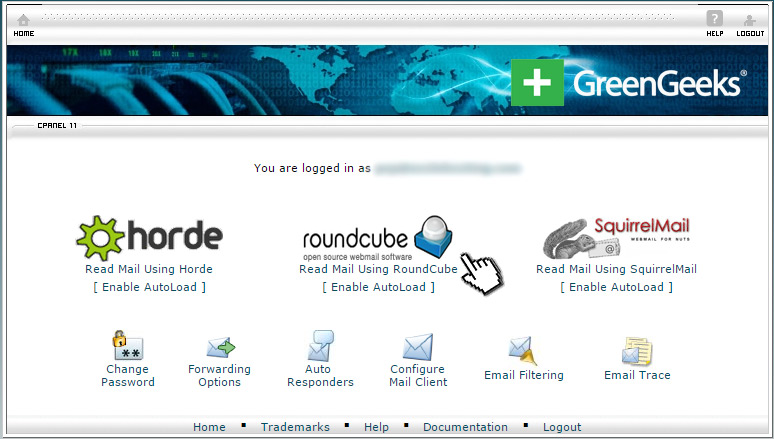
3. On your upper right hand click on "Address Book" 
4. Besides the "Export" button, click the arrow to show a submenu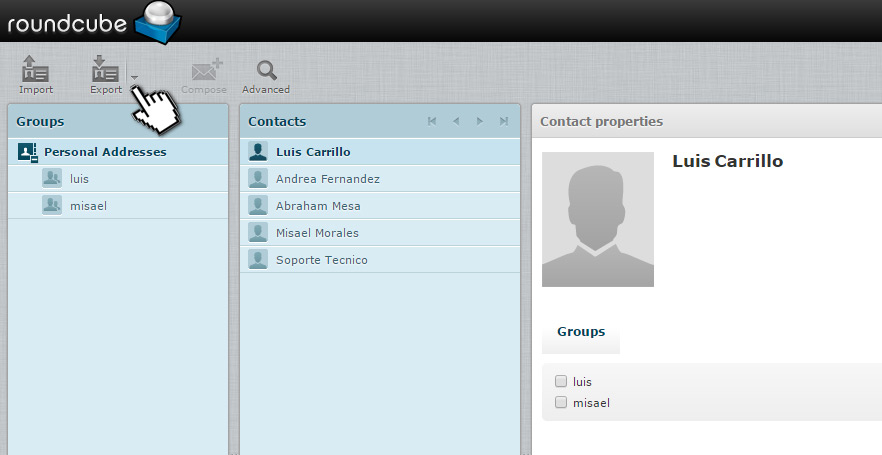
5. Inside the submenu click on "Export All"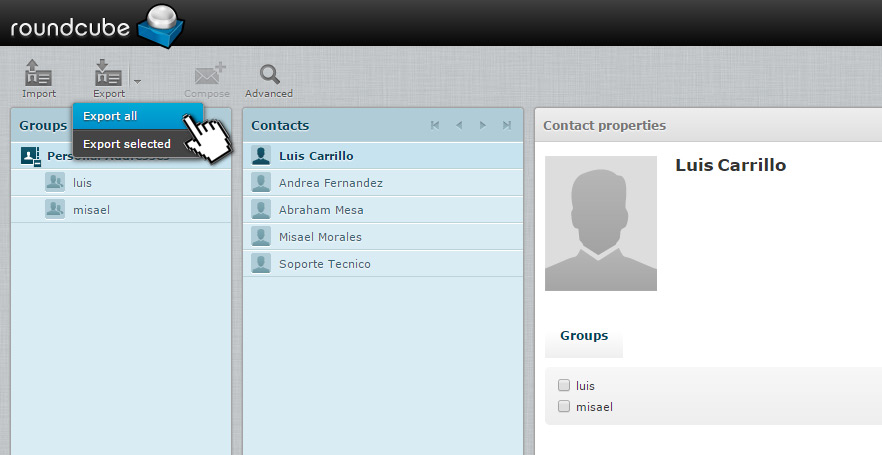
6. All done. Your contacts should download automatically
1. Open Webmail
Ex. mail.yourdomain.com
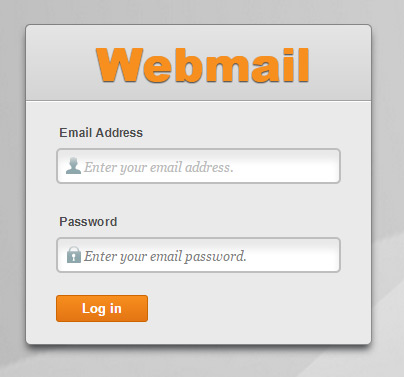
2. Select Roundcube and click it
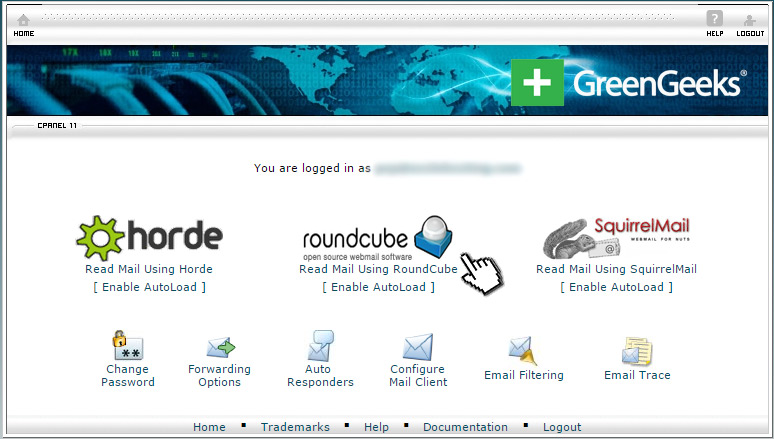
3. On your upper right hand click on "Address Book"

4. Click on "Import"
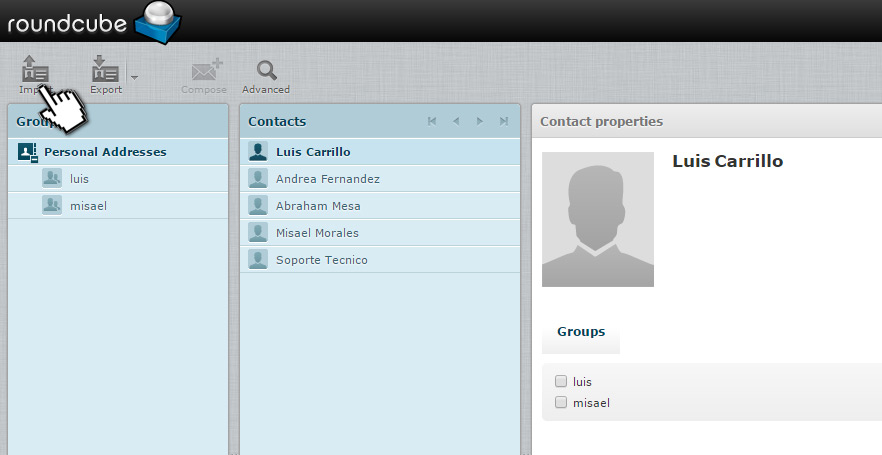
4. Click on "Choose Files" and choose the contacts that you want to import
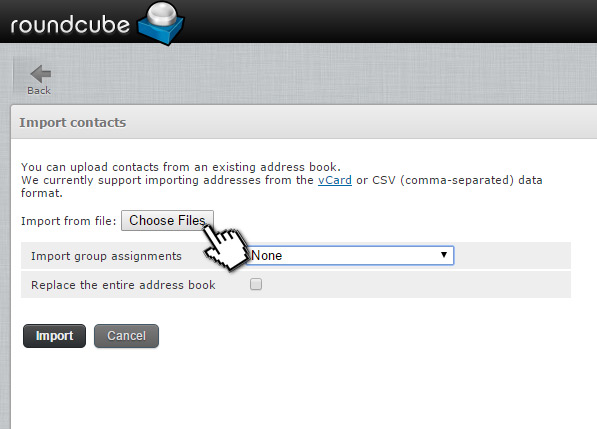
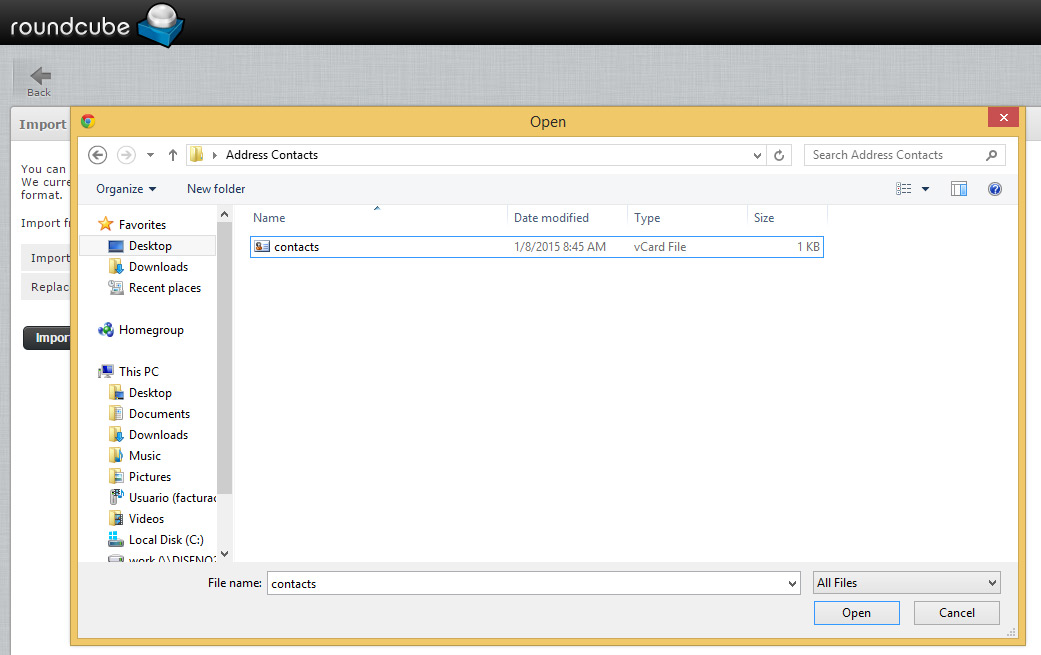
6. On "Import group assignments" choose if you want to import the contacts with the groups previously created: none, All (create groups if necessary), Only for existing groups
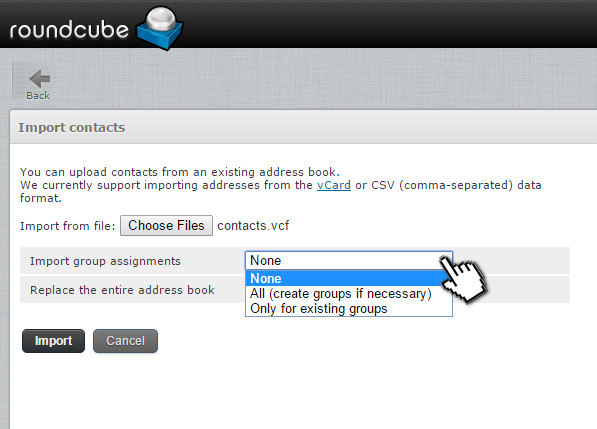
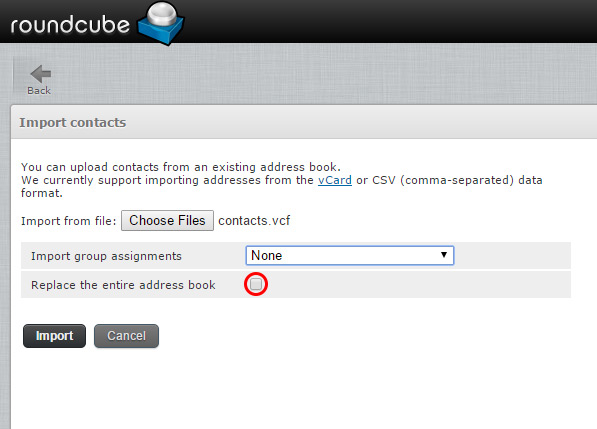
8. Click on the "Import" button
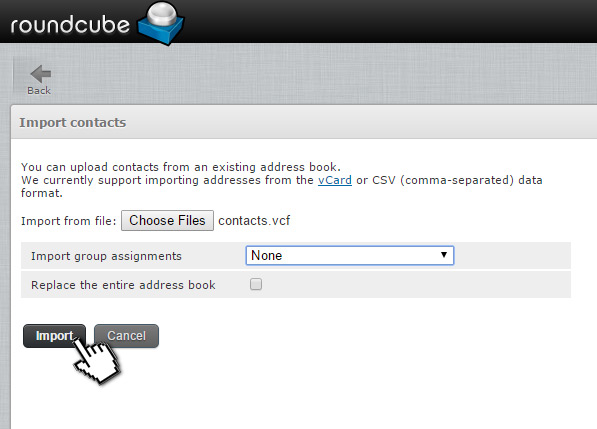
9. All donde. If your contacts were successfully imported you will get a confirmation page.