1-Go to Settings> Passwords and accounts.
2-Touch Add account, touch Other and then touch Add account.
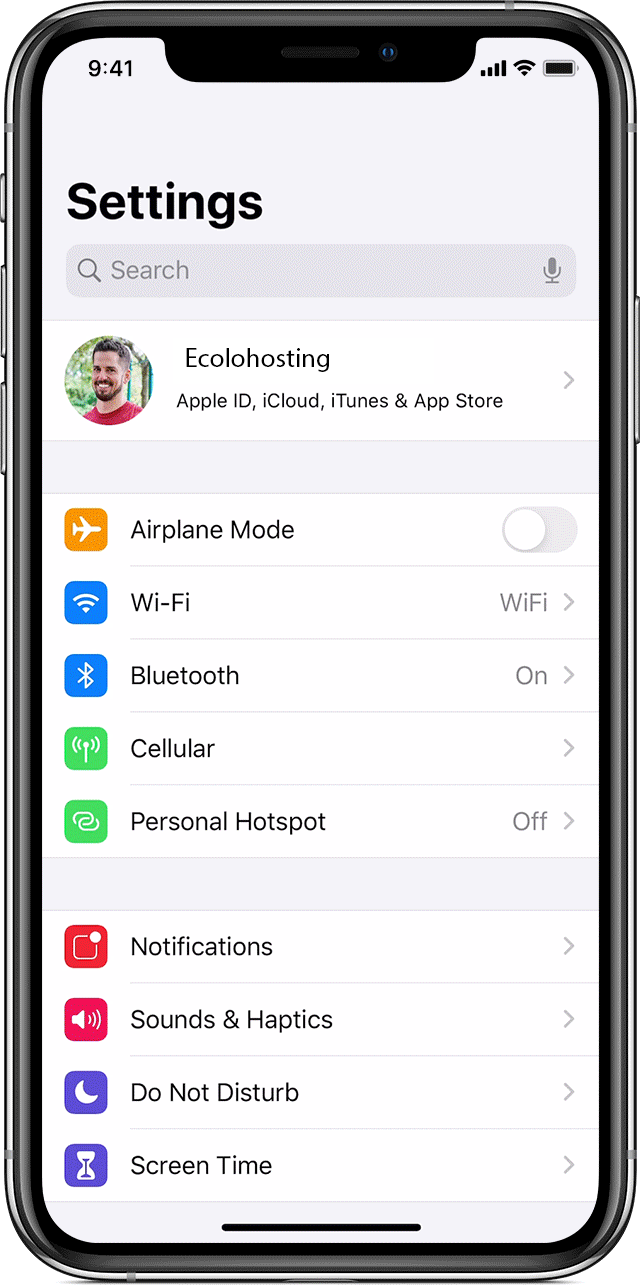
3-Enter your name, email address, password and an account description.
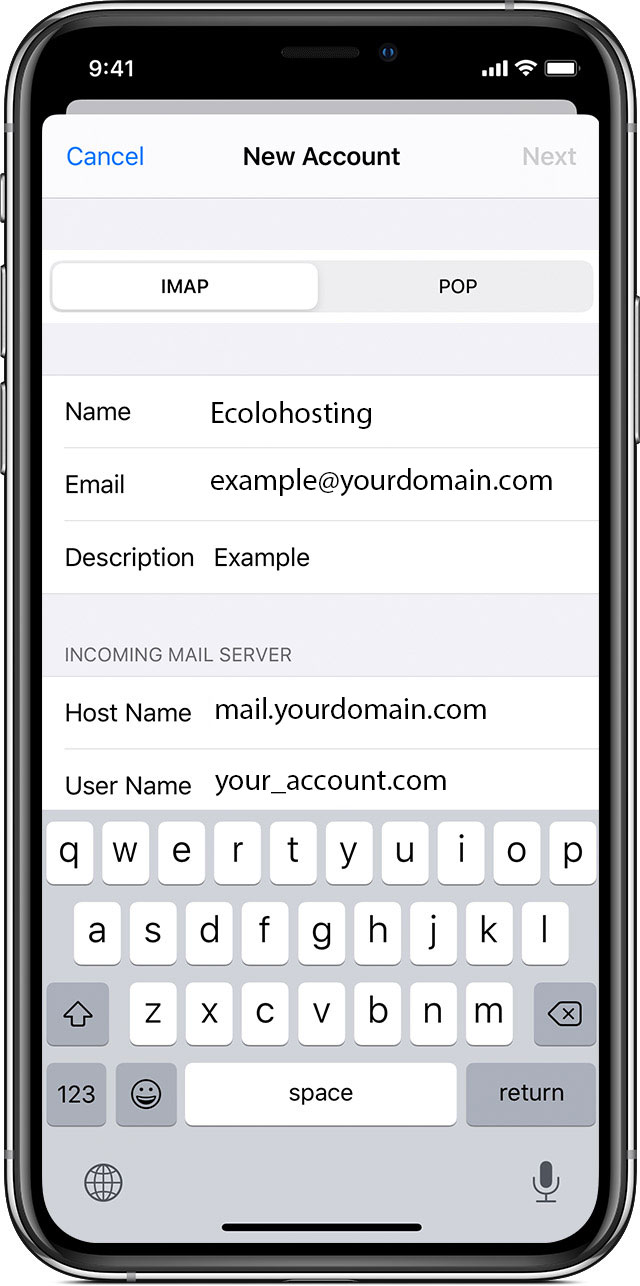
4-Touch Next. Mail will try to find the appropriate email settings.
5-Select IMAP (993) or POP (995) for the new account.
6- Select the option "Add account" and fill in the fields that will appear next
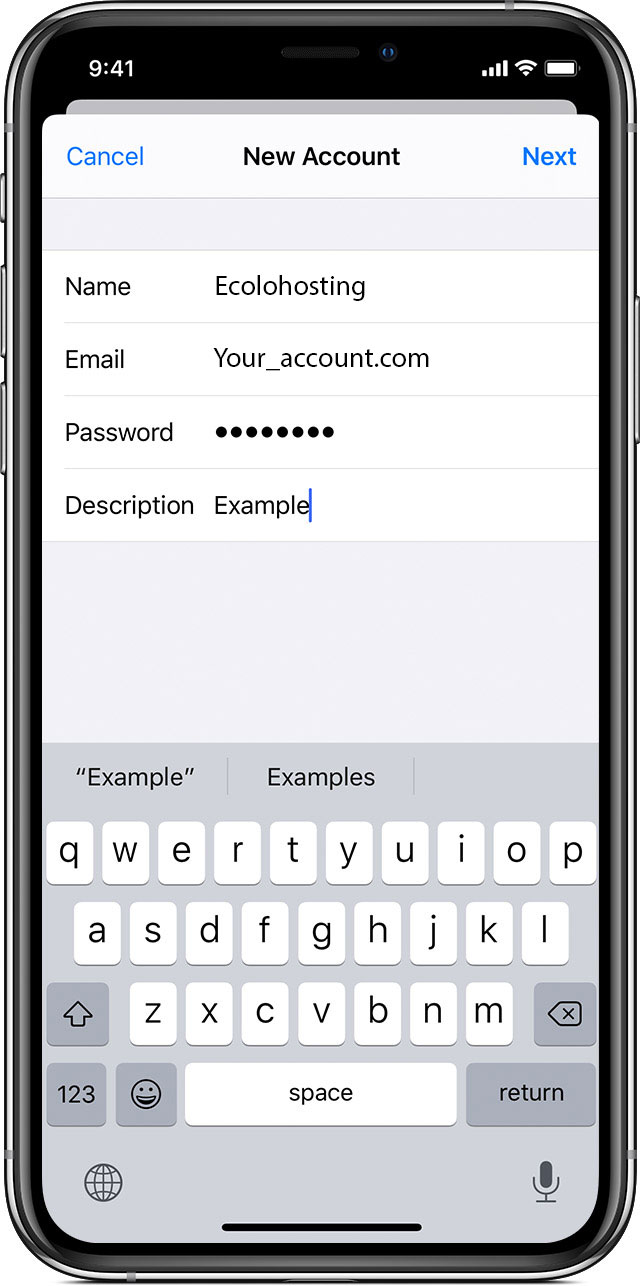
7-Enter the corresponding information in Incoming mail server and Outgoing mail server. Then, touch Next.
Incoming mail server:
- Hostname: mail.mydomain.com.
- Username: the username of the email account, for example, Accounting.
- Password: the password of our email account.
Outgoing mail server:
- Hostname: maildomain.com.
- Username: the complete email account, for example, accounting@mydomain.com.
- Password: the password of our email account.
8-If your email settings are correct, touch Save to finish.
9-IMAP, POP3, and SMTP require authentication. (Password is the option you are going to select)
To know the configuration of your email please enter your domain
10. Click on "Save" and the account verification process will begin. If the configuration is correct, you will be indicated on the screen.
Once these steps are finished, you could start using your email account on the iPhone or iPad.

