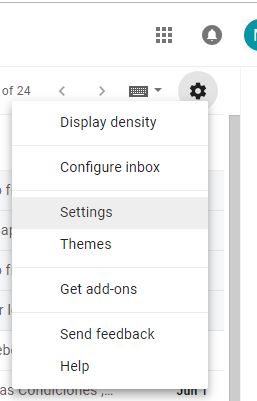1. Sign in to your Gmail account.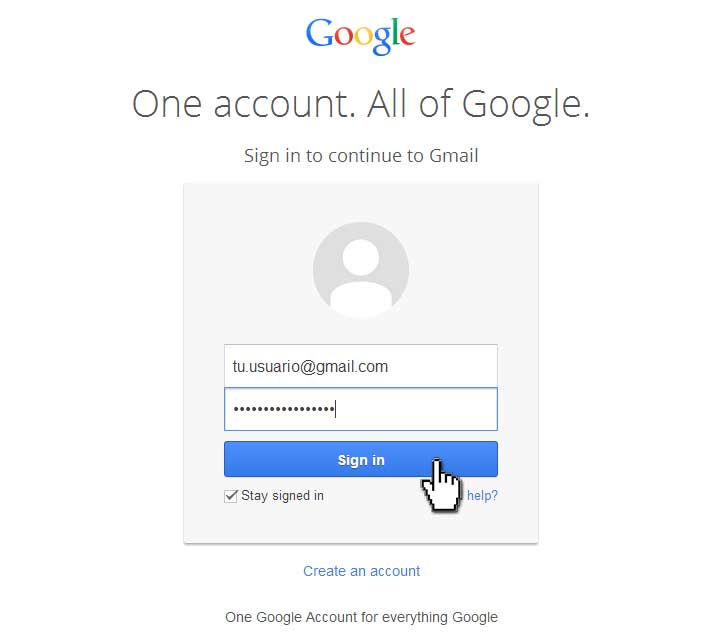
2. Click Settings and click "See all settings".
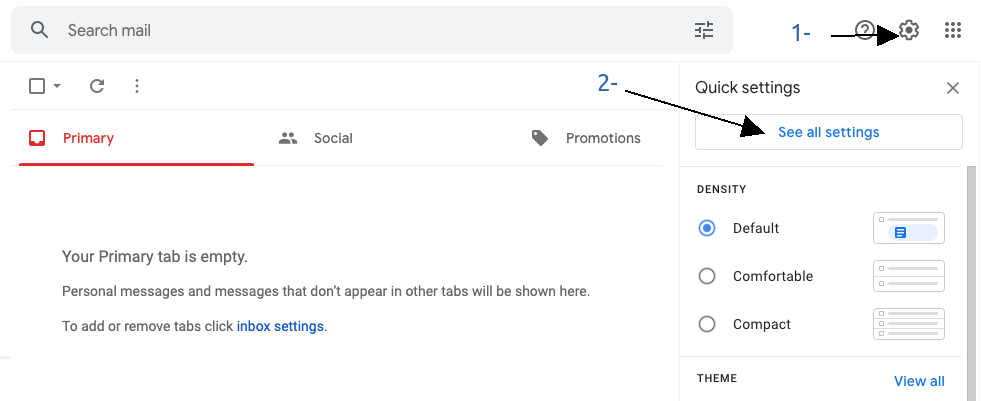
3. Select the "Accounts and Import" tab.
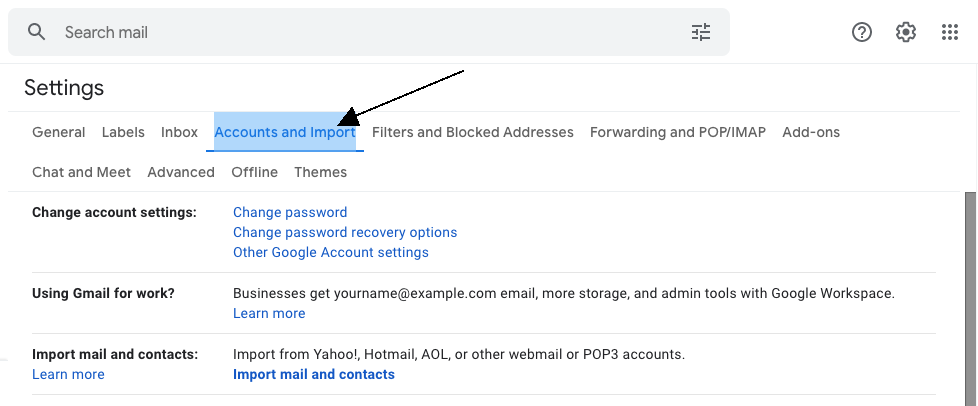
4. Find the "Check mail from other accounts" option and click on "Add a mail account" option.
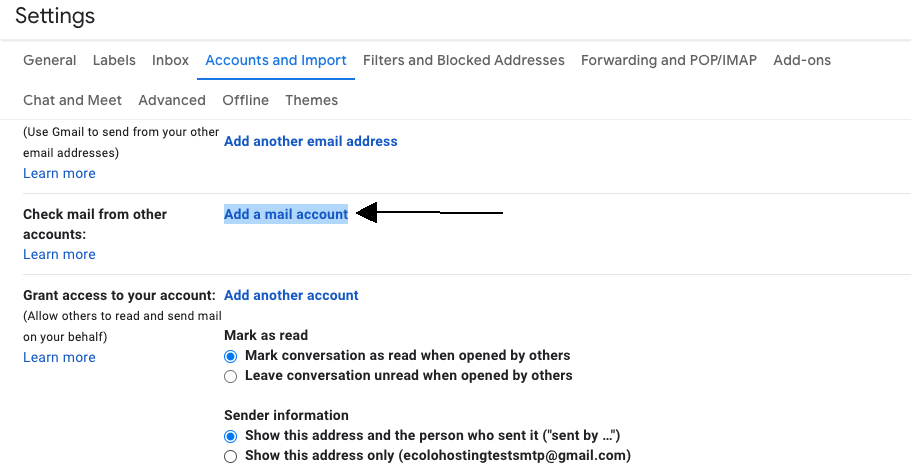
5. A new window will pop up. Enter the address you want to set up.
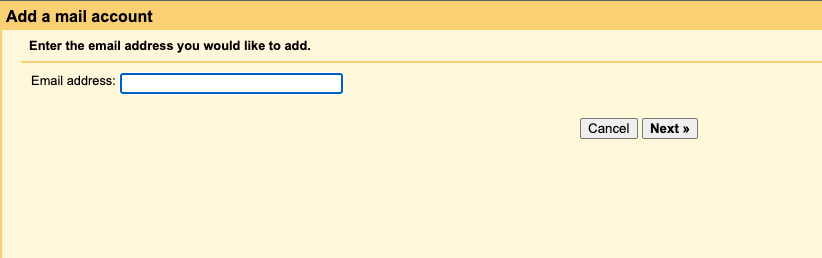
6.- Click next and select "Import emails from my other account (POP3)" option.

6. Enter your info, and make sure you select the right port number (995) and "Always use a secure connection (SSL) when retrieving mail" check box.
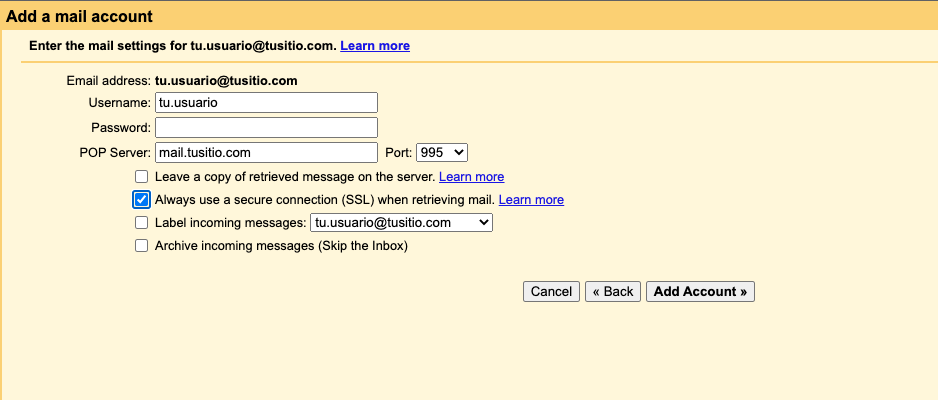
for more information about your emails settings please write your domain
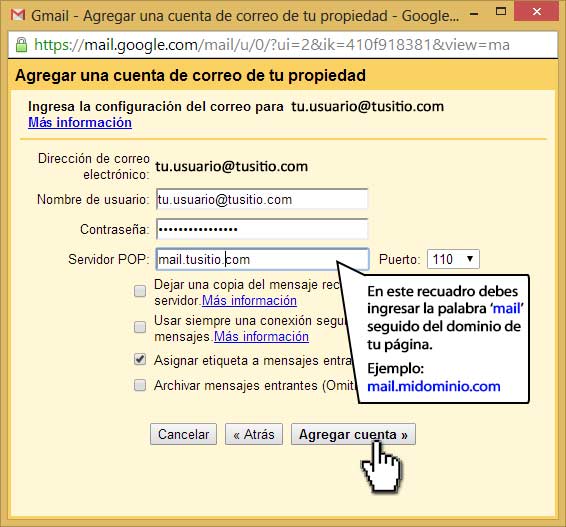
Gmail will send a verification email to the account you configured, enter your account and verify your email, this is because we have only configured the mail entry, now we must configure the delivery.
7- After configuring the mail input, we can configure the delivery.
8- In the next box, it will ask us to confirm the email with which we want to send mail, which must be the same account.
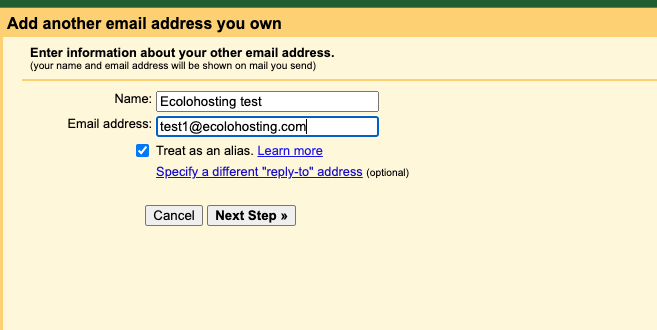
9- To finish we will configure the sending connections.
A- In the user section you must make sure to put the name of the complete email.
B- In the password, you must put the password of your email.
C- In SMTP Server you should put the word "mail." before your domain as shown in the following example:
mail.yourdomain.com
mail.yoursitename.com
mail.yourpage.com
Remember that these are examples, after mail. your domain should go.
Port: 465
In the boxes that are checked you must make sure to check the option to use "SSL"
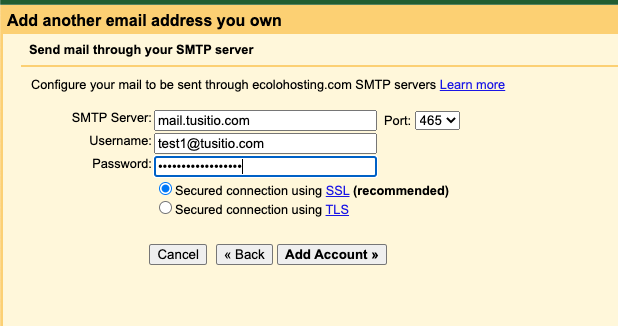
10- Then it will ask us to verify the account, we will receive an email to our domain account that we are adding.
You will receive an email with the following name "Gmail Confirmation - Send email as (Your email)".
Then we will copy the code that arrived and we will put it in the verify section.
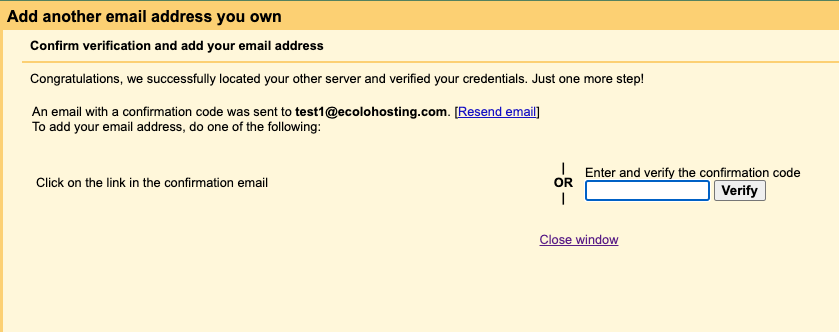
11- Once we put the verification code, it will return us to the main menu and we will be able to use our institutional e-mail in Gmail.