This guide is carried out in the Yahoo Mail application, we will take into consideration that we have already entered our data to access.
*IMPORTANT NOTE IT CAN ONLY BE USED IN THE YAHOO MAIL APPLICATION, IT IS ALSO NECESSARY TO HAVE A YAHOO ACCOUNT TO BE ABLE TO FOLLOW THIS GUIDE.
1.- Press the bubble on the upper left side and the menu will be displayed.
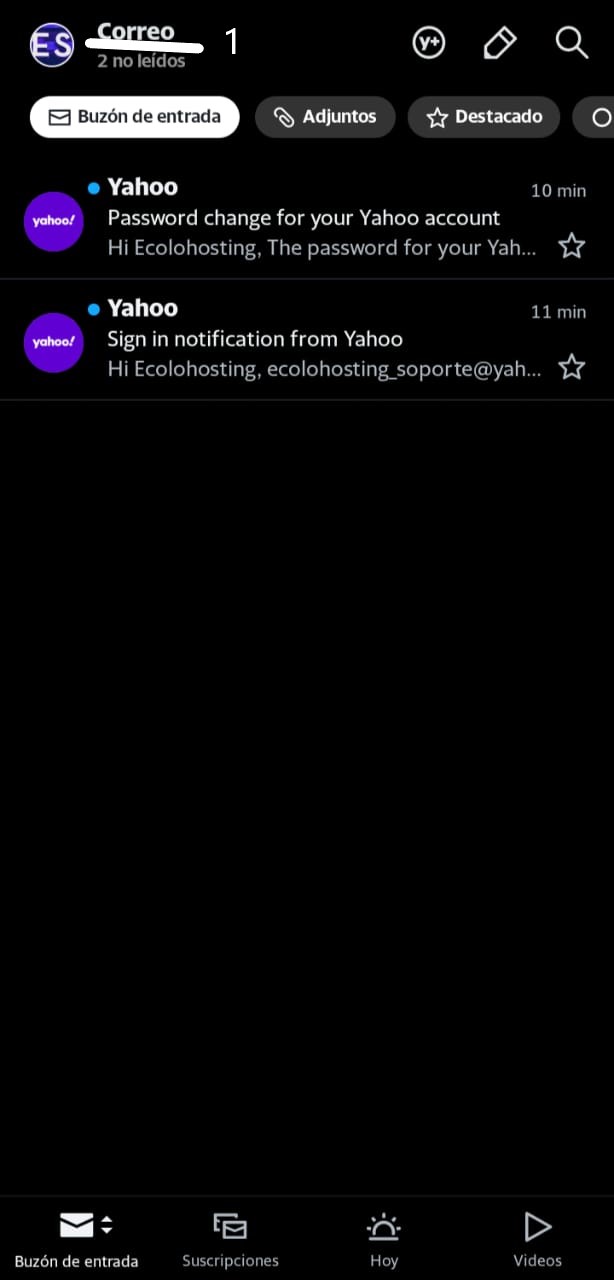
2.- In the displayed menu, press + Add another mailbox
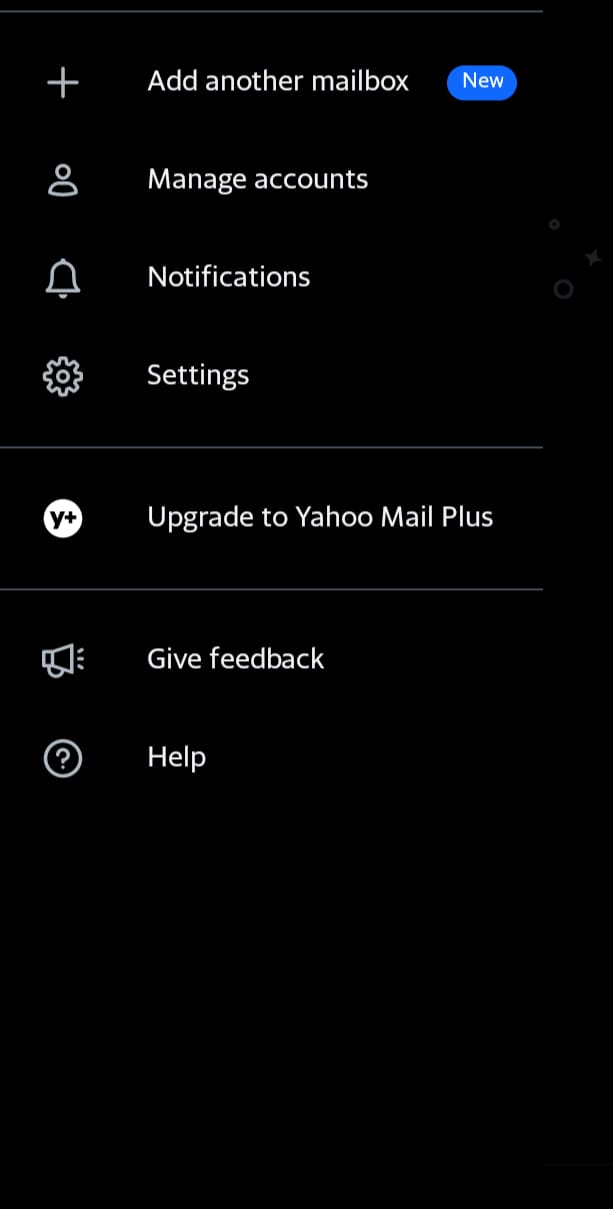
The Add a mailbox window opens.
3.- In the menu there are the mail options, we are going to press Others as shown in the image.
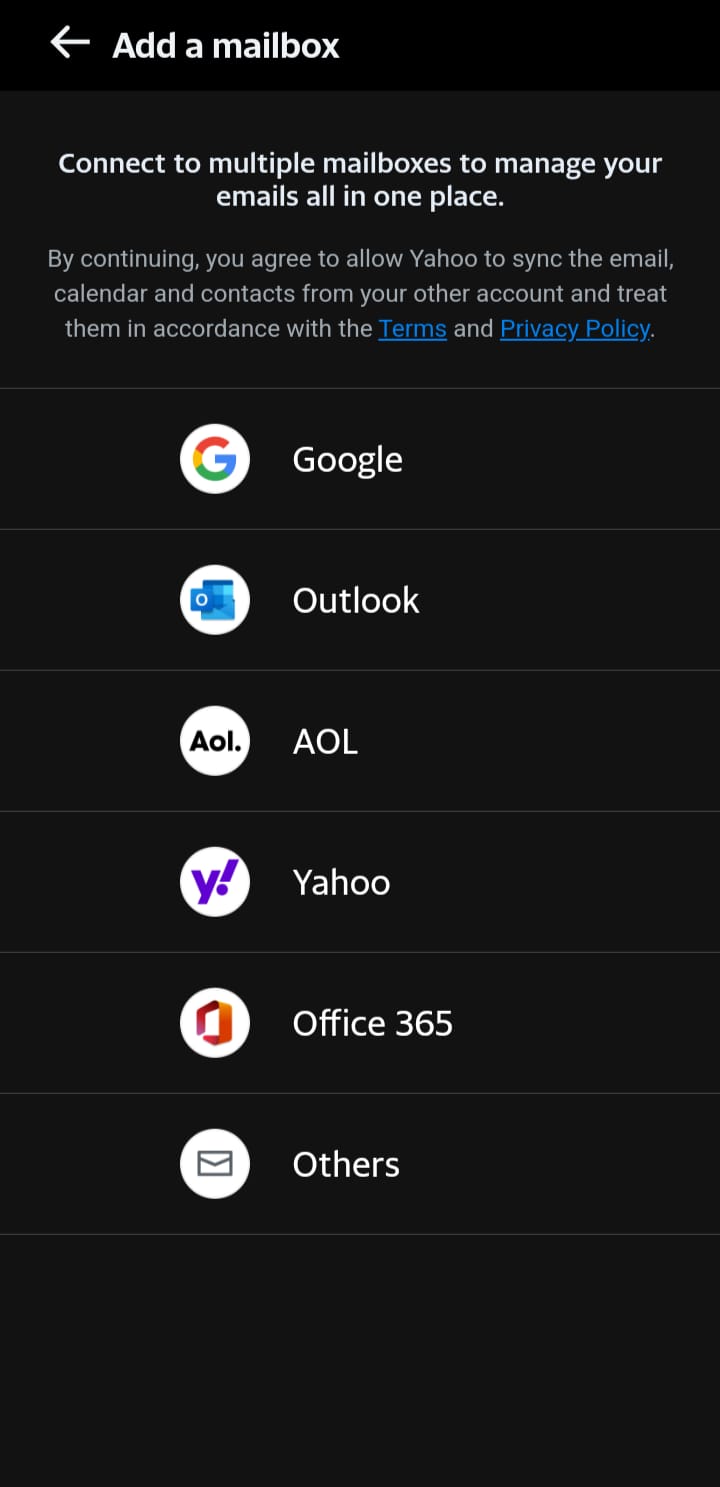
4.- We add our email.
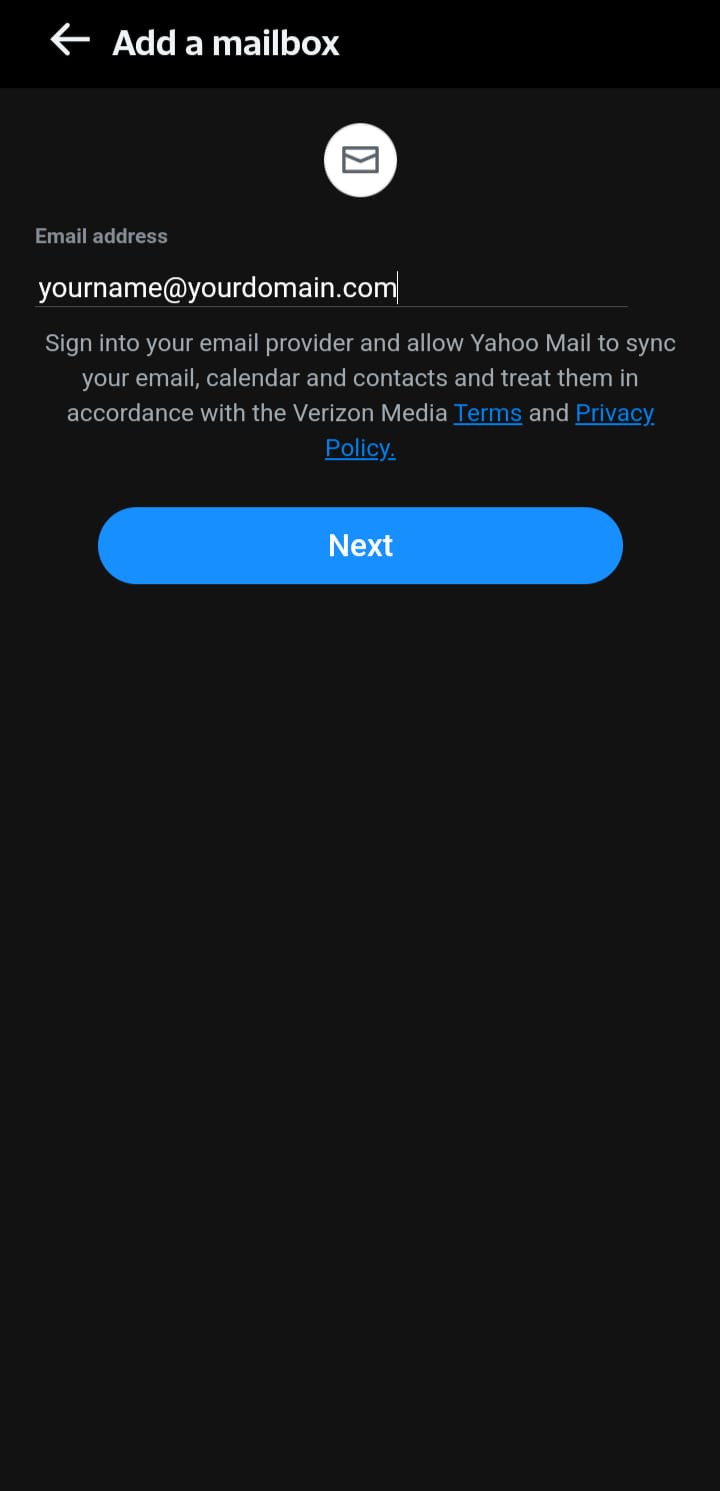
5.- Here we are going to configure our IMAP server, we will add our incoming and outgoing server
*It is important to leave the imaps:// and smtps:// prefixes before entering our server. Ports must be 993 and 465
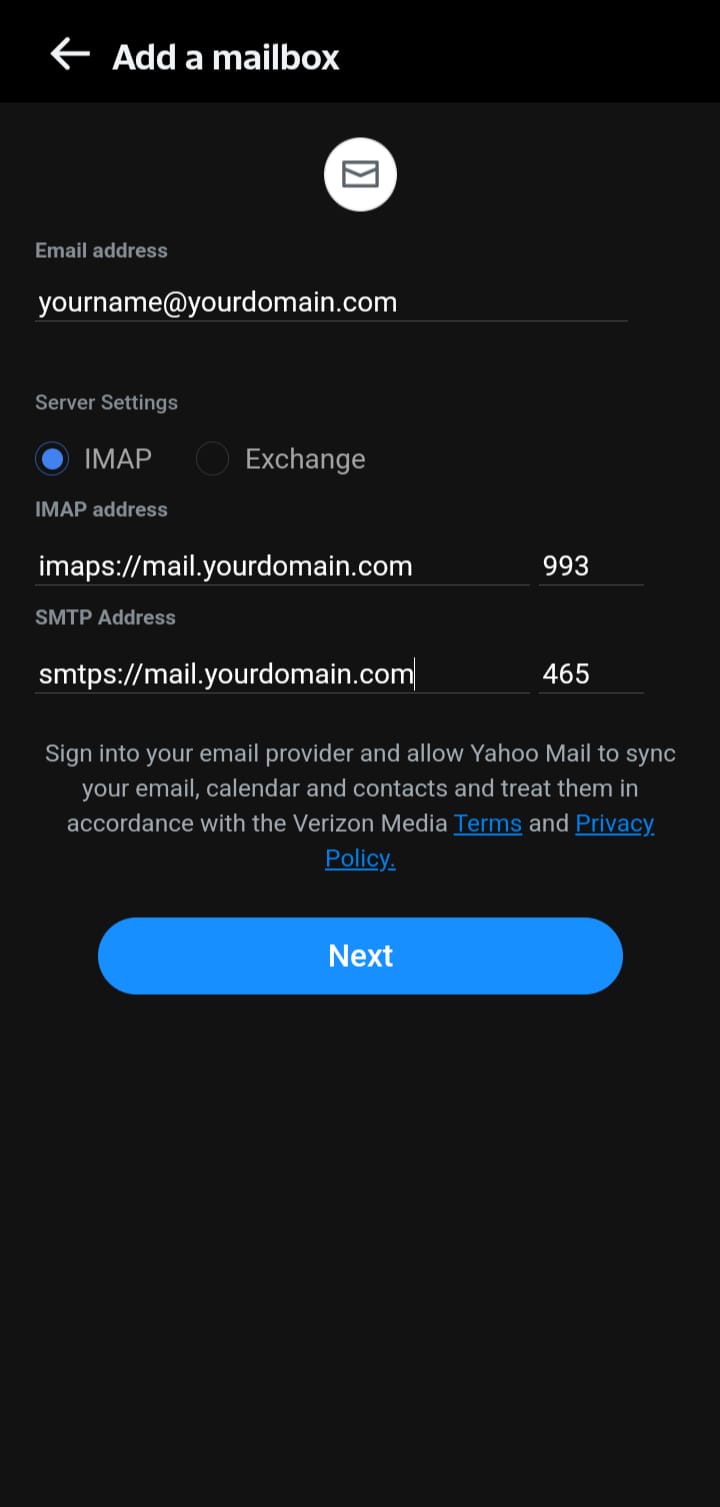
6.- We add the password of our email, press Next
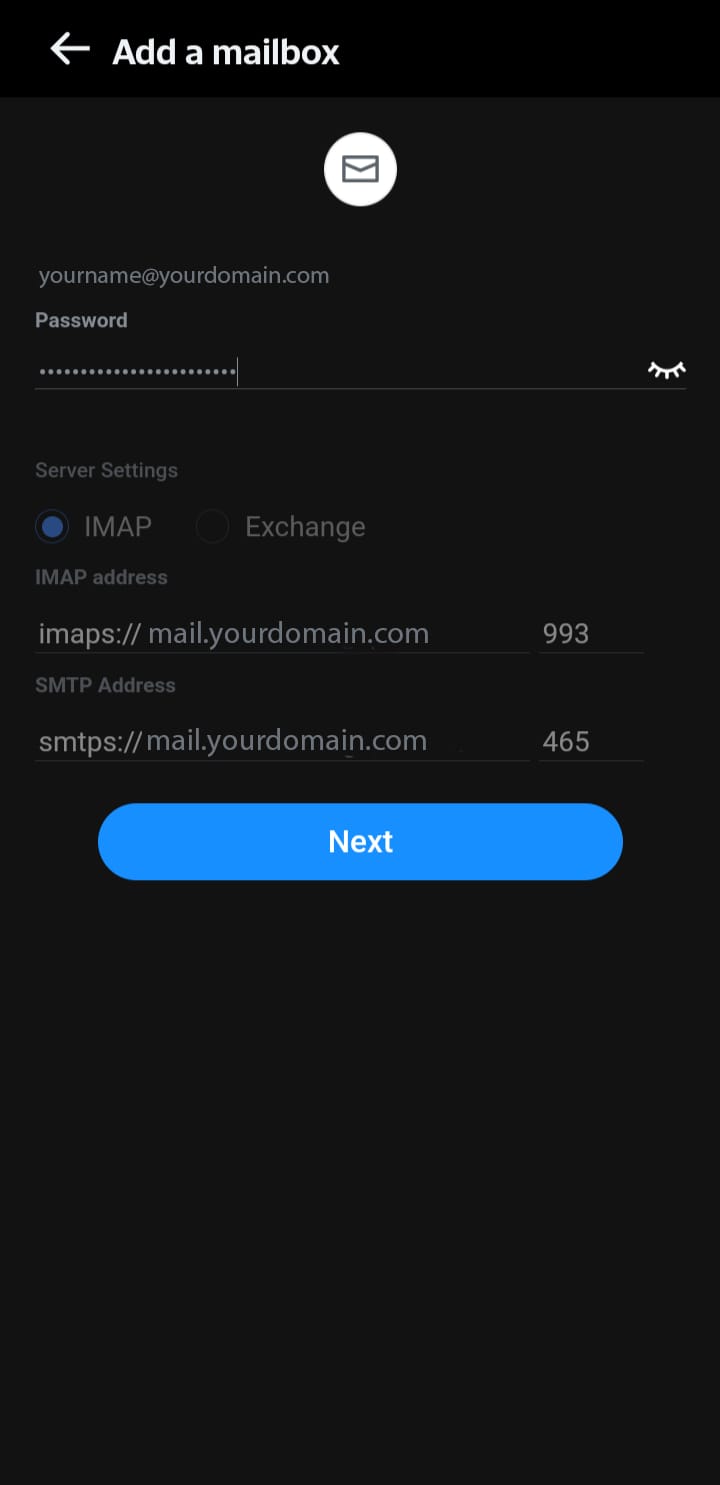
With this we have finished our Yahoo email configuration guide.

