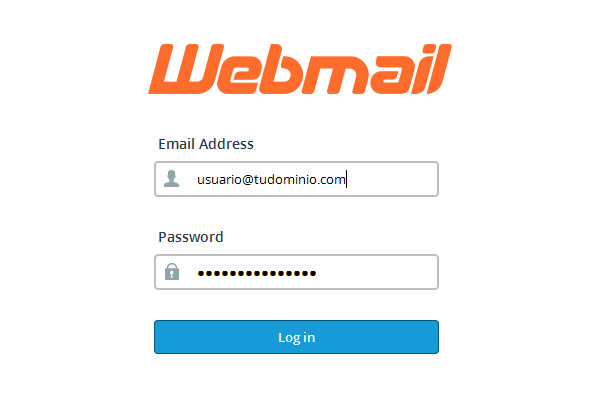
Then select Squirrel Mail to manage your email.
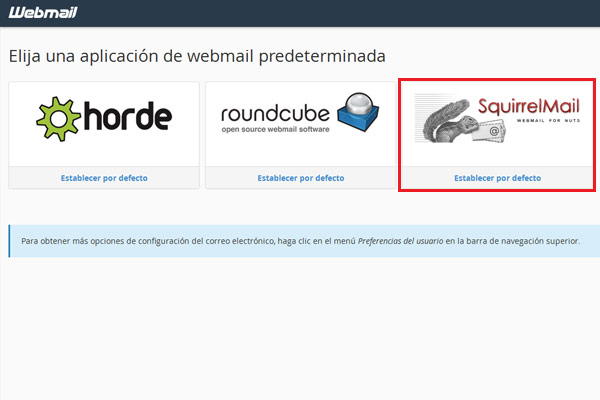
Once you select SquirrelMail, select Options.
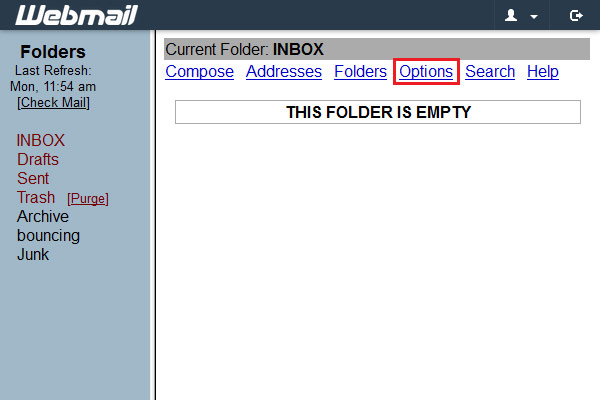
Then you will see this screen, select Personal Information.
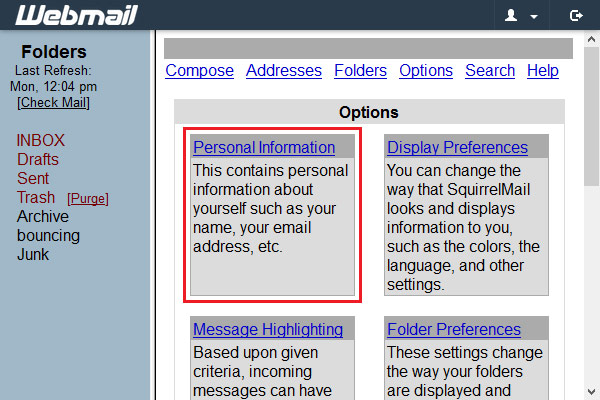
Finally, in Signature you have to type the content of your signature and check "Use Signature".
To save the changes, click on "Submit"
To save the changes, click on "Submit"
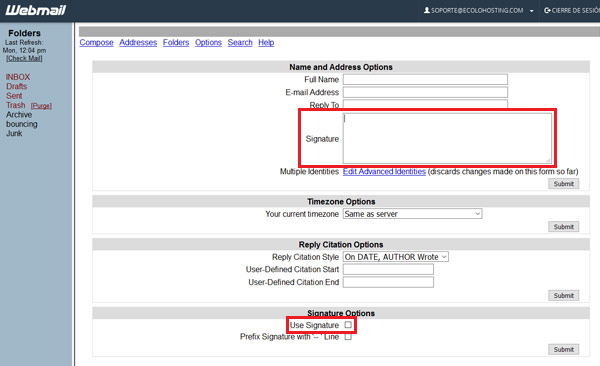
This is how you will configure a signature for Squirrel Mail in the webmail.

