If you want to create a signature for your email account in webmail, we will guide you step by step so you can create one.
First, you will have to access to the link of your web mail, typing in the URL the following address: (In the domain name, you have to type your registered domain)
https://yourdomain.com/webmail
https://yourdomain.com:2096
1. In the next screen, you will type your email account and password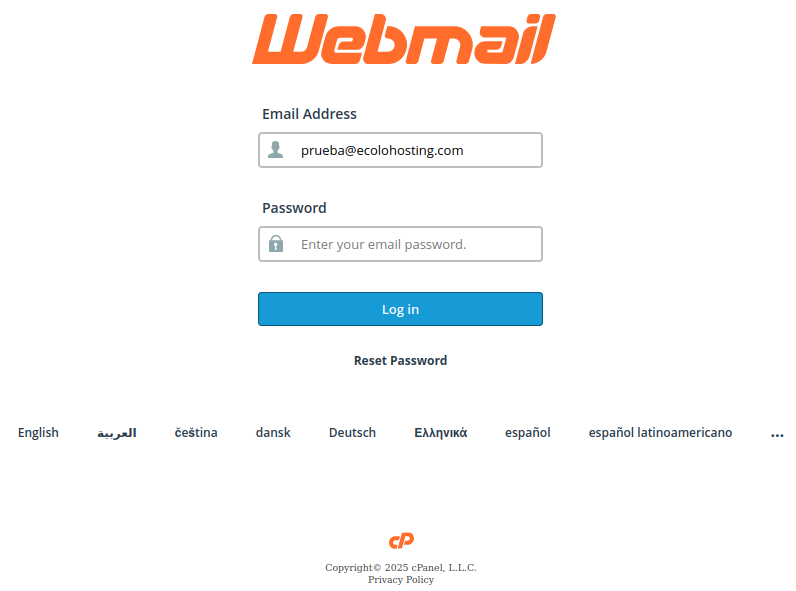
3. Once logged in, go to the "Settings" section on the left.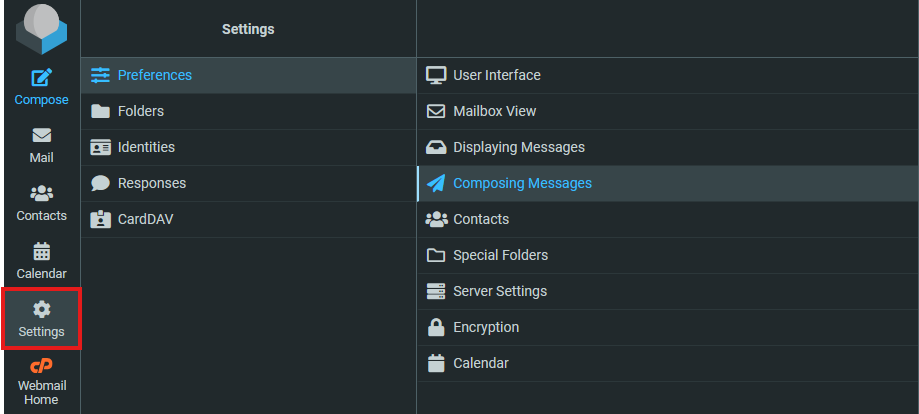
4. Now click on "Preferences"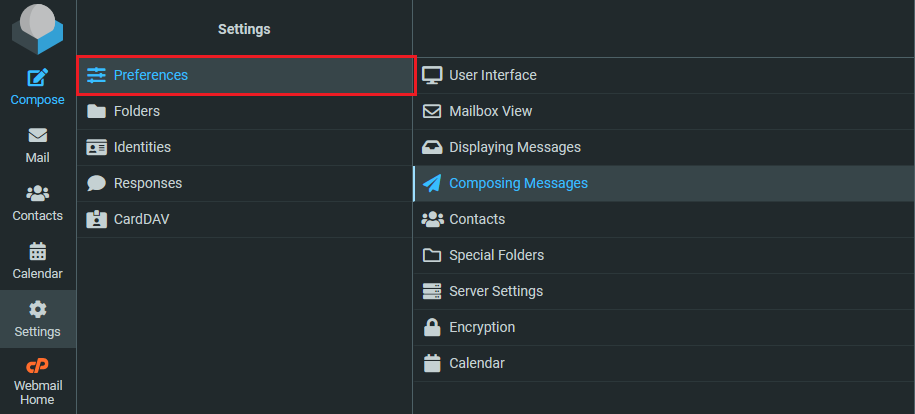
5. Once in "Preferences" we select "Composing Messages"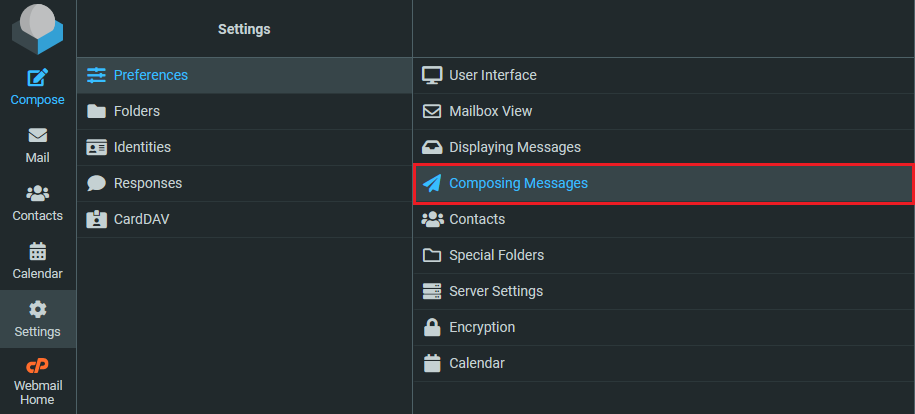
6. Once we are on this screen, we go to "Compose HTML messages" and click on the box on the right to expand the options.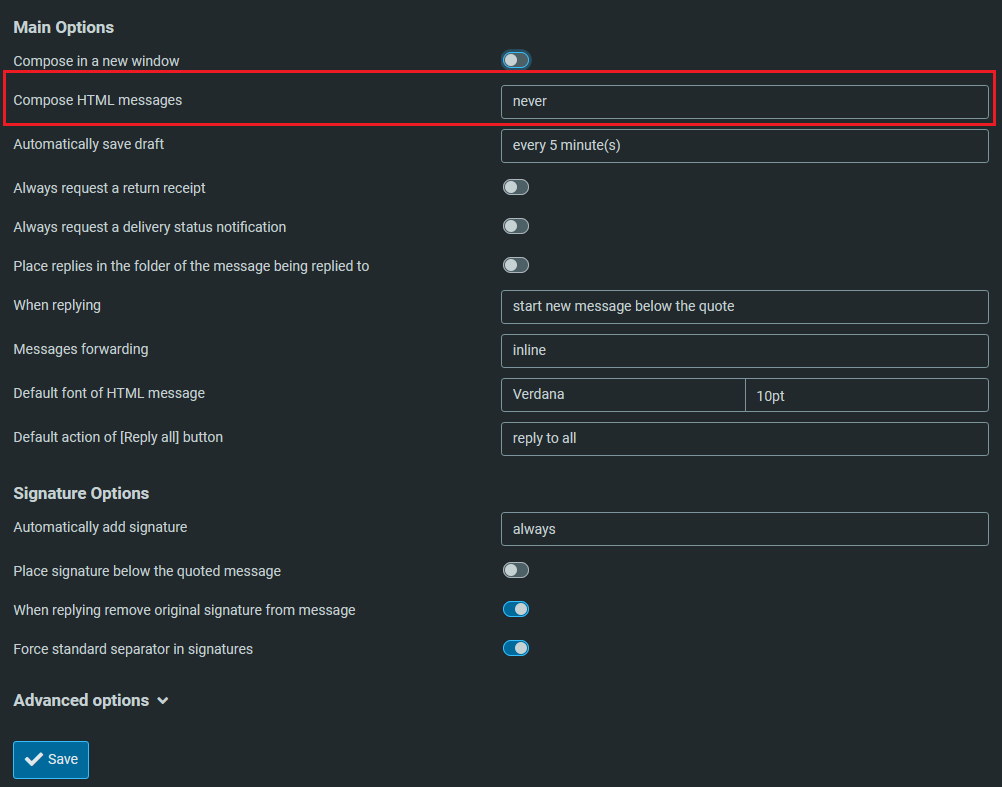
7. We will select the "Always" option and click on "Save"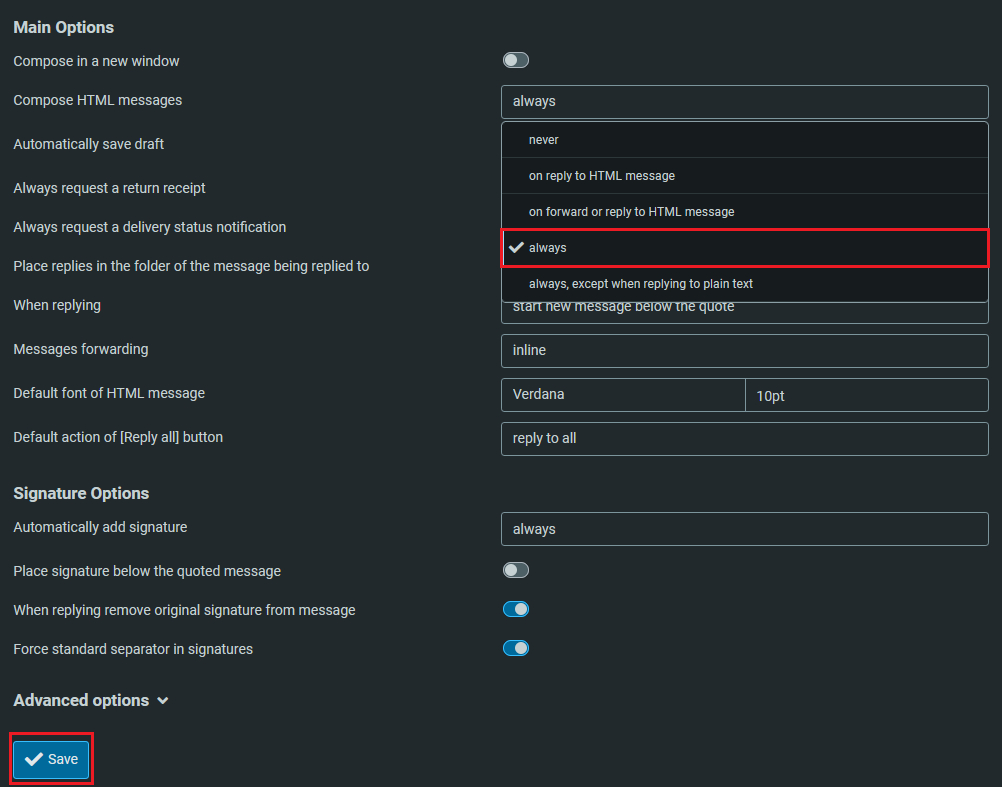
8. Once the previous steps have been completed, we go back to "settings"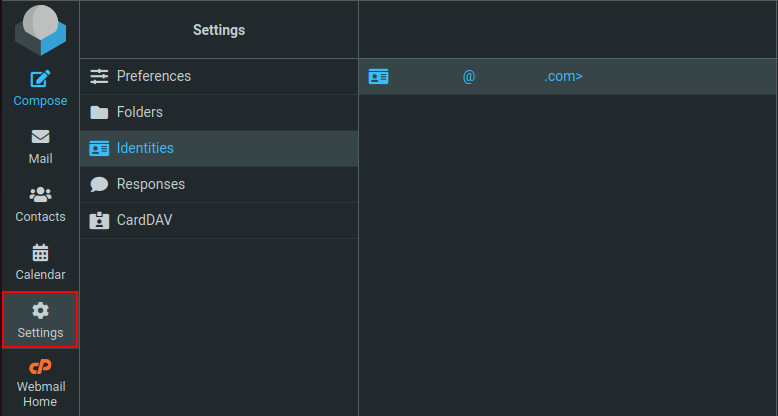
9. Select the tab called "Identities".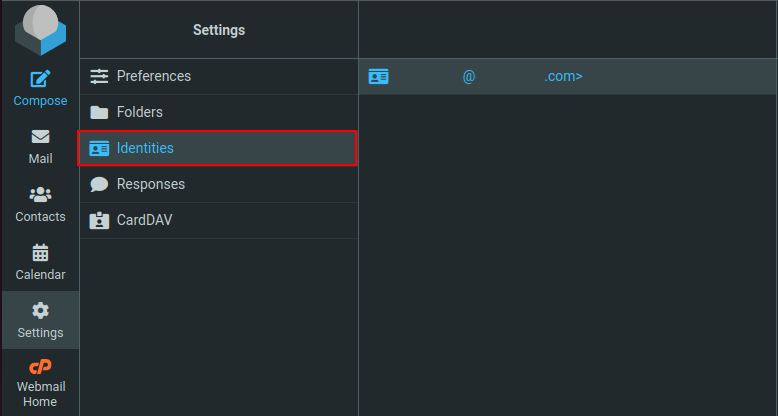
10. In the window at the left you will see the name of your email account.
11. When you select it, it will display the screen you see on the right, there you will fill the form with your information.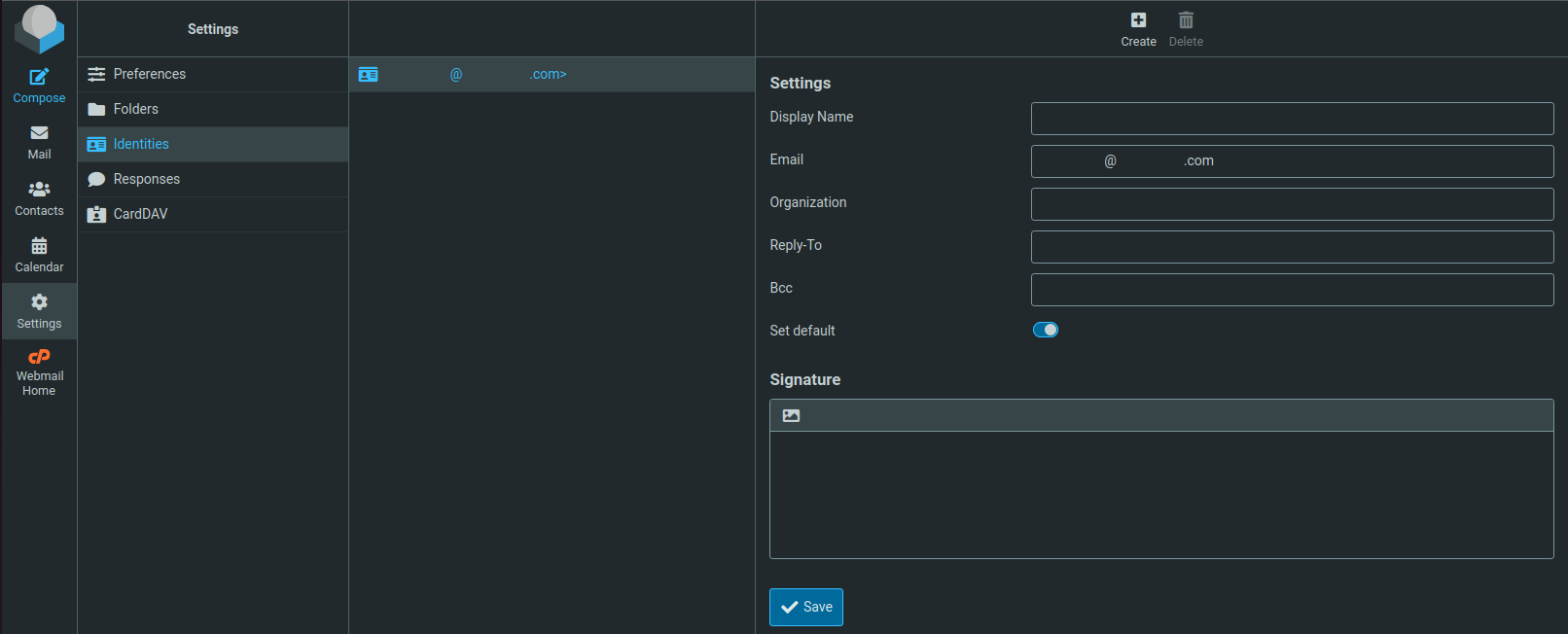
12. After that, you have to select the section Signature, you will colocate your signature and save the changes.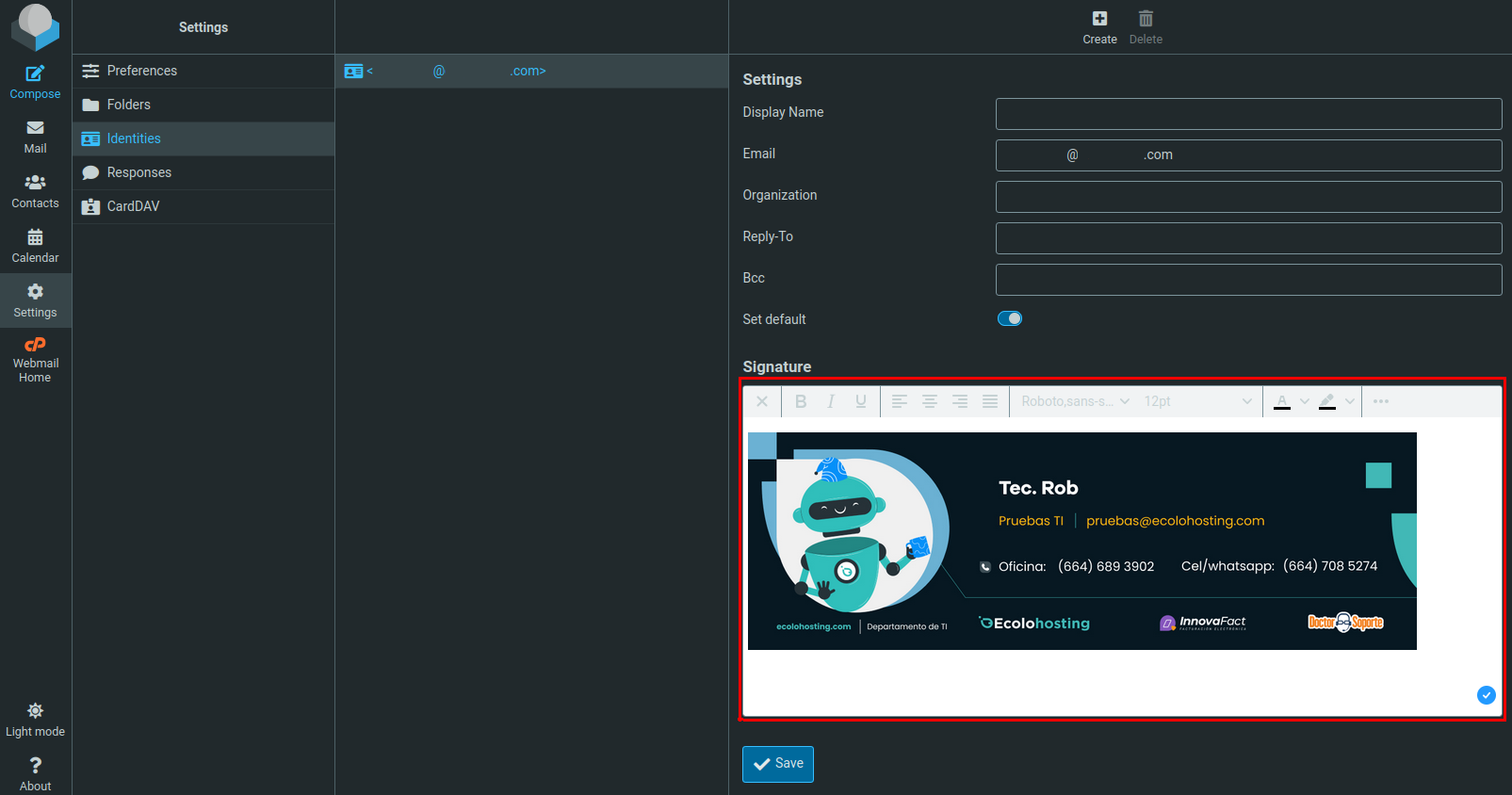
13. When you go to compose a new email, you will see a screen like the one below.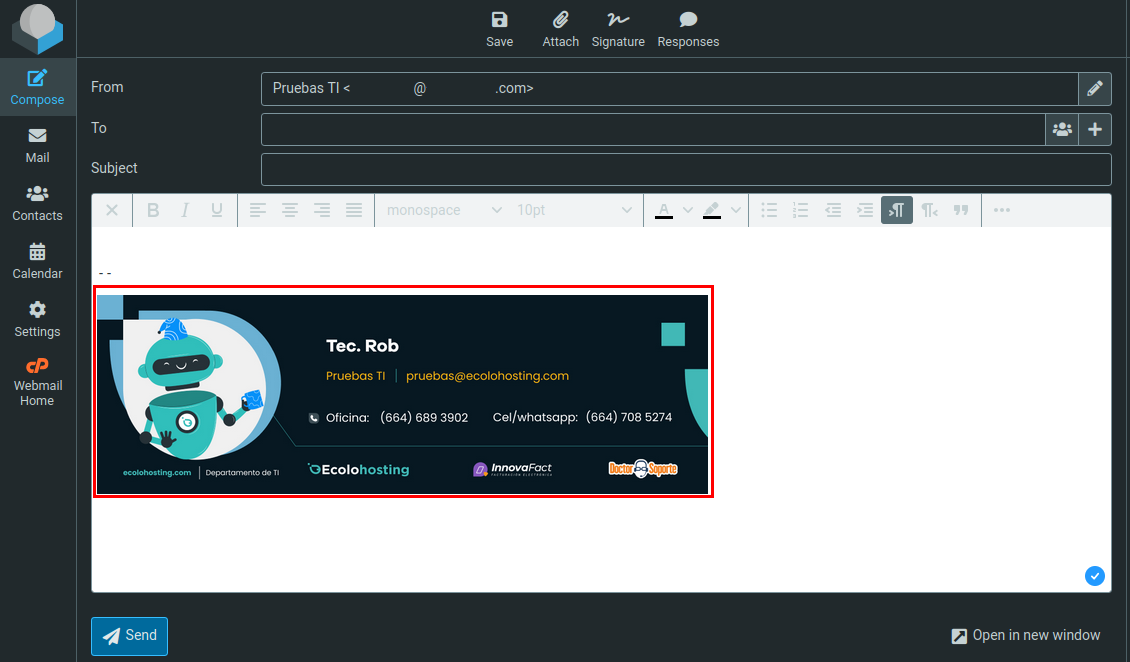
And that's it. You have finished editing your email Signature in your webmail account.

