We will follow these steps to delete an email account on our iPhone/iPad:
On iPhone:
1. From the Home screen, select "Settings" (Configuracion).
2. We scroll down and select "Apps".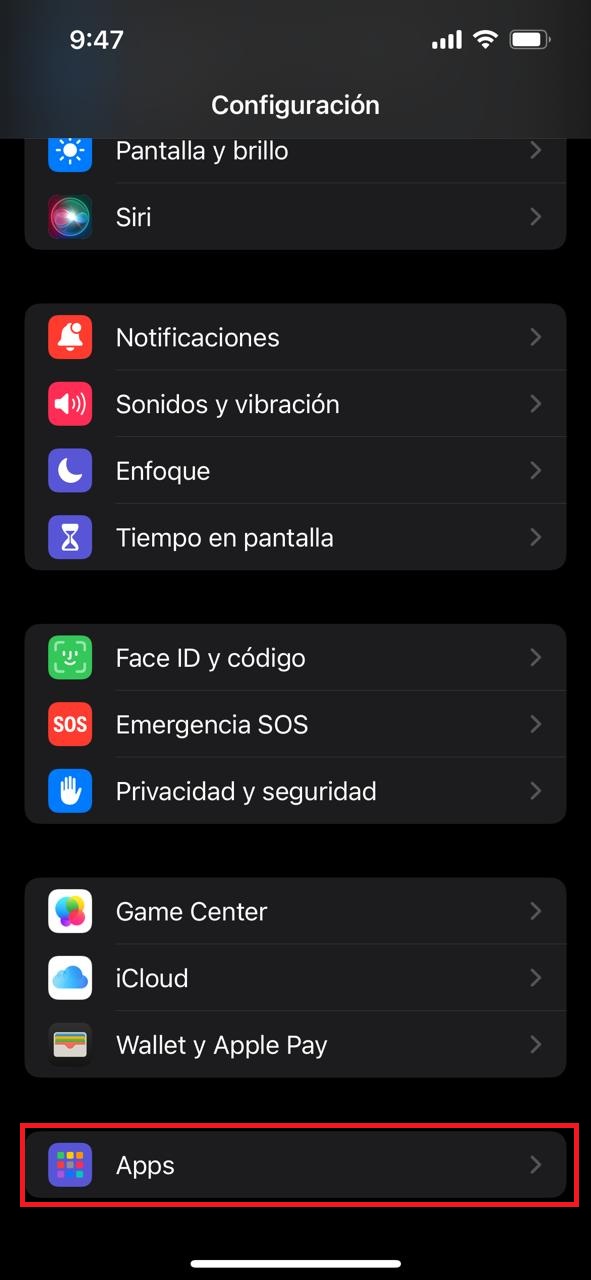
3. We look for the application called "Mail" and click on it.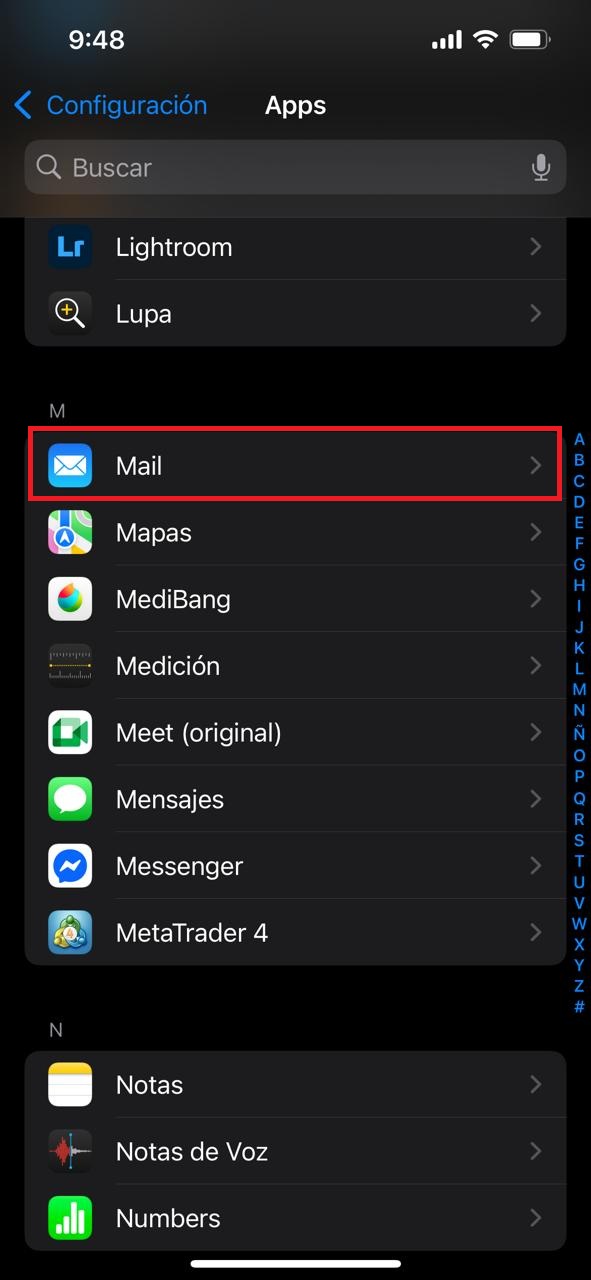
4. Select "Mail accounts"(Cuentas de correo).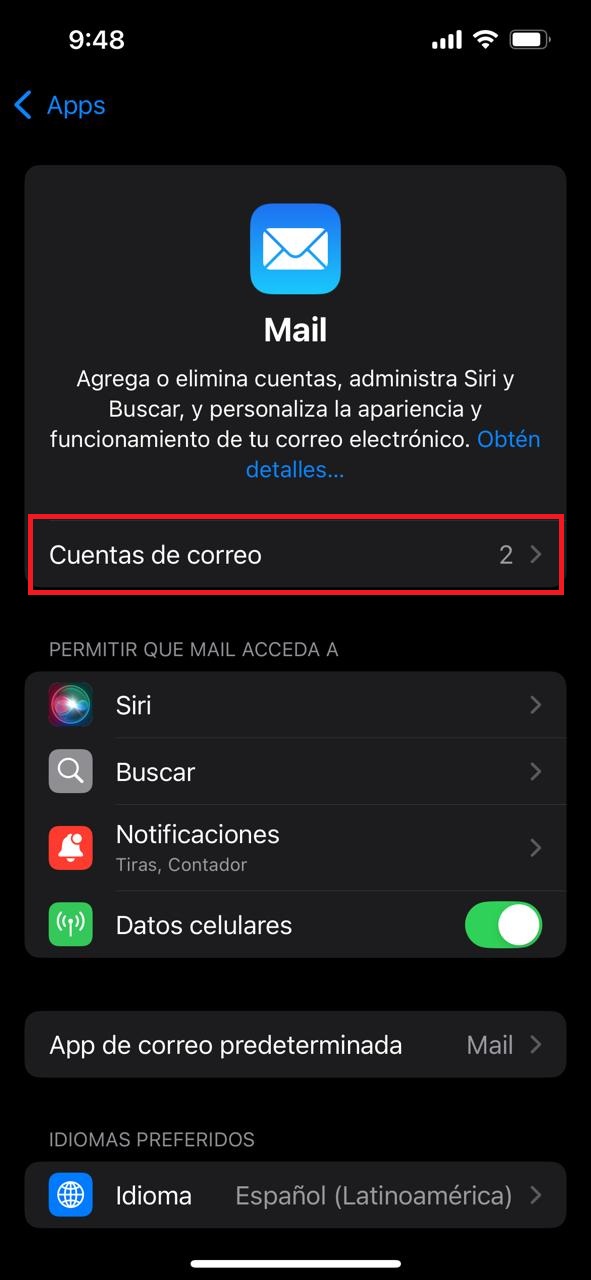
5. We select an email account.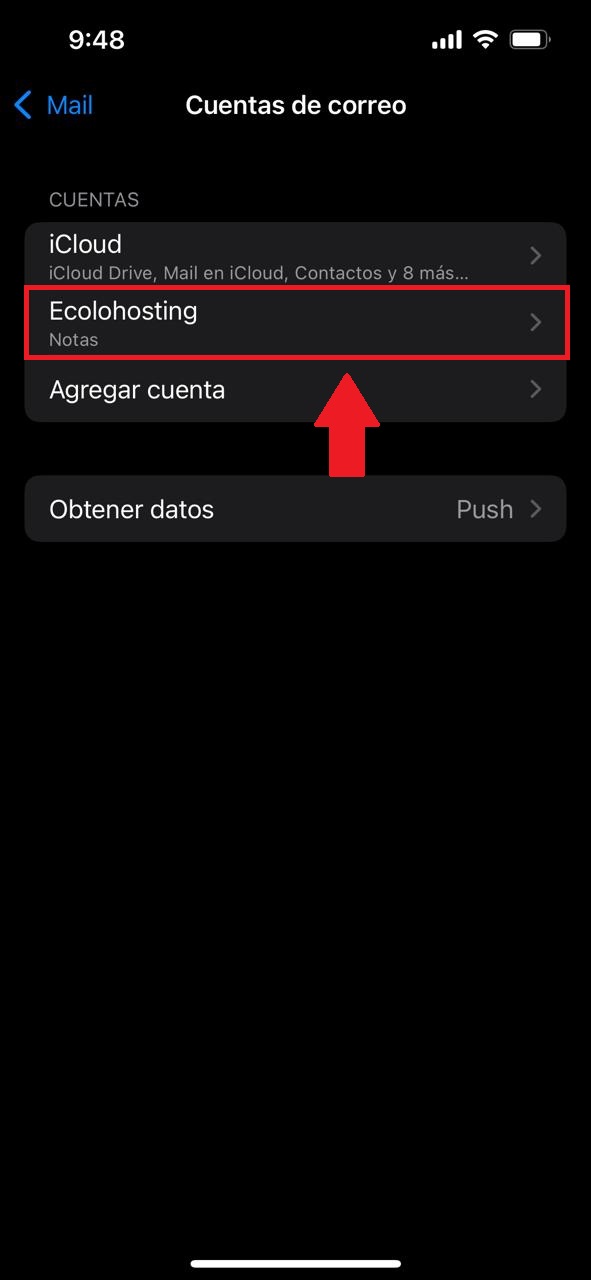
6. Once we have selected the account we need to delete, we click on the Delete Account(Eliminar cuenta) button.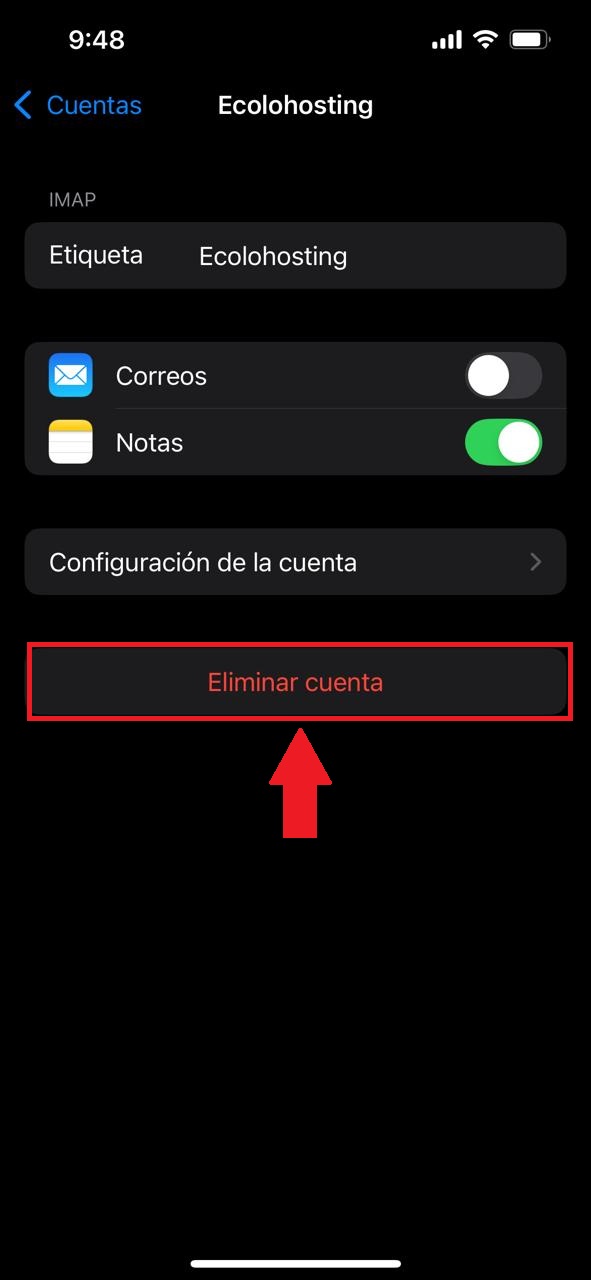
7. Finally, we confirm that we want to delete the account(Eliminar del iPhone).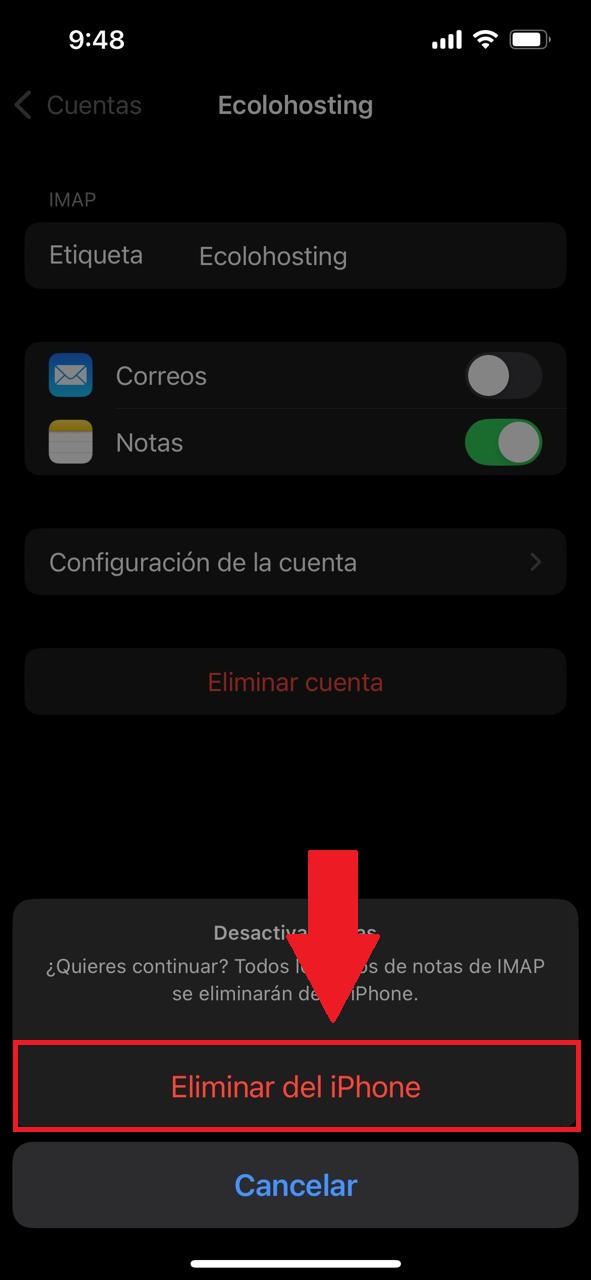
With this, we will have removed the email account we have on our Apple device.

